Table of Contents
- Prior to finishing a sale, it is possible to change the ‘Quantity’ to be sold, ‘Retail’ unit price or the ‘GST’ status if necessary.
- The simplest method is to use the directional arrow keys (←↑→↓) to move the cursor to the field you wish to change and make the desired modification (as shown in Figures 1.4.2).
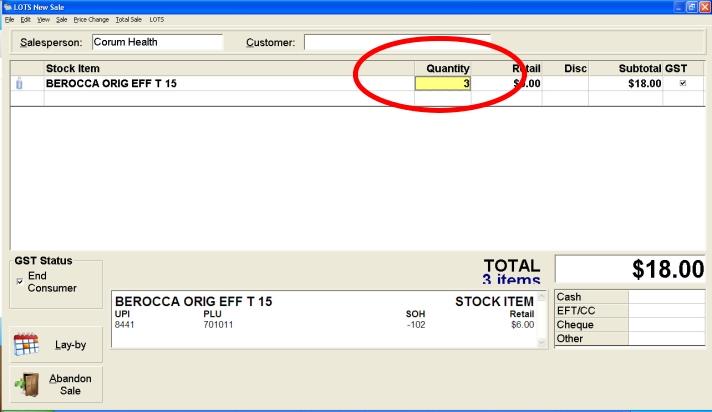
Figure 1.4.2
Note: If you change the retail unit price in the middle of a sale, it will only be a temporary price change – that is the original retail price will remain unchanged in the product’s Stock card. - To permanently change the retail unit Price within the LOTS New Sale screen (that will change the price in the stock card) select the product which price has been modified and select the ‘Price Change’ drop down menu (as shown in Figure 1.4.3).
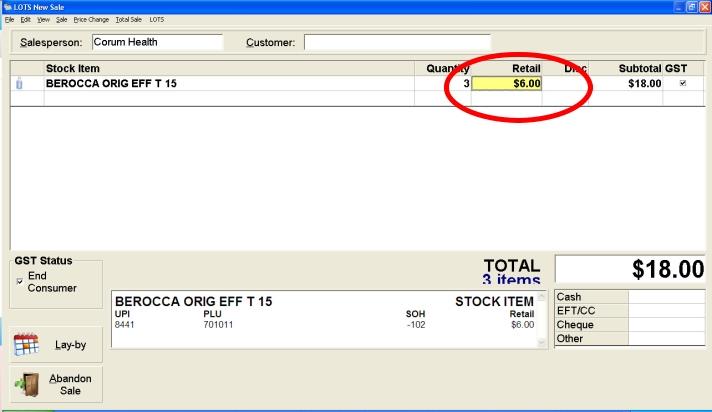
Figure 1.4.3
- Select ‘Change price on Stock card’
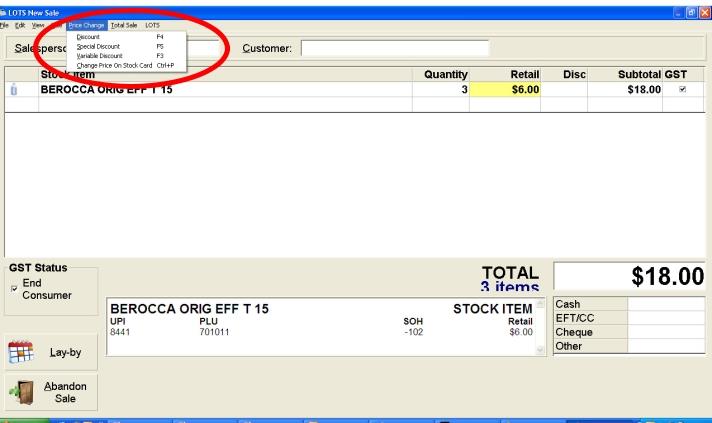
Figure 1.4.4
Note: By pressing the [Ctrl] + P button at the same time will give you the same option. - Press the ‘Yes’ button to apply this change (as shown in Figure 1.4.4).
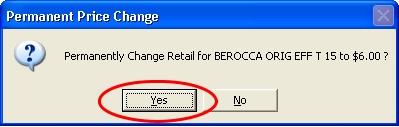
Figure 1.4.4 (2)
Handy Hint! #
To delete a product out of a sale, select the product by using the arrow keys and pressing the [Delete] button on the key board




