The purpose of the Lay-By Summary Report is to show details of all Lay-Bys processed by the store, filtered by their current status.
Note: the Lay-By Summary Report can only be accessed if Lay-Bys are enabled and at least one Lay-By is already in the system.
- From the LOTS Main Menu > Reports > Sales Reports > Lay-By Summary Report (see Figure 1.14.34).
Note: All of the filters are de-selected by default, but Lay-By Status will always need to be selected to generate the report. - There are three Lay-By Status filter options (see Figure 1.14.35):
- ‘In Progress’ allows you to generate a report displaying all current Lay-Bys, and has the additional filter of ‘Finish Date Exceeded’ to allow you to view only those Lay-Bys that have passed their Finish Date.
- ‘Cancelled’ allows you to generate a report displaying all Lay-Bys that have been cancelled
- ‘Finalised’ allows you to generate a report displaying all Lay-Bys that have been finalised, paid in full, and collected by the customer
- You can also choose to generate the report for a selected Date Range by accessing ‘Date Range for Report’. Lay-By dates for the report to be filtered by can be entered into the following fields (see Figure
1.14.36):- Start Date From
- Start Date To
- Finish Date From
- Finish Date To
- You can also reduce the report’s results to display a specific customer’s Lay-Bys by entering a name into the Select Customer field (see Figure 1.14.37).
- After you have selected your filters choose how you wish the report to be sorted by (see Figure 1.14.38), as well as the order in which it will be displayed (either Ascending or Descending):
- Lay-By Number
- Start Date
- Finish Date
- Status
- Customer Name
- Payments Received
- No. Sale Items
- Sale Value
- Balance
- Select ‘OK’ to generate the report.
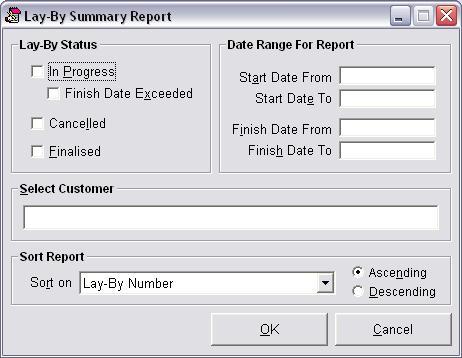
Figure 1.14.34
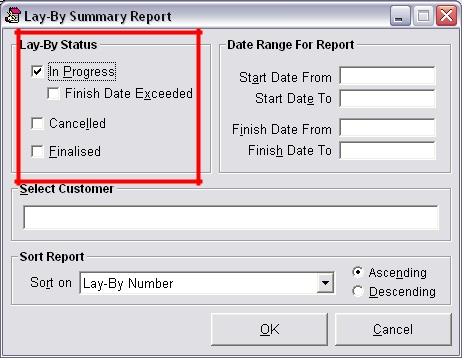
Figure 1.14.35
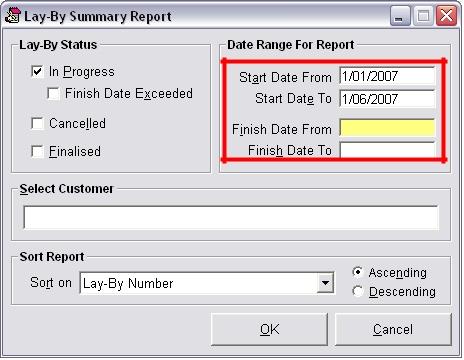
Figure 1.14.36
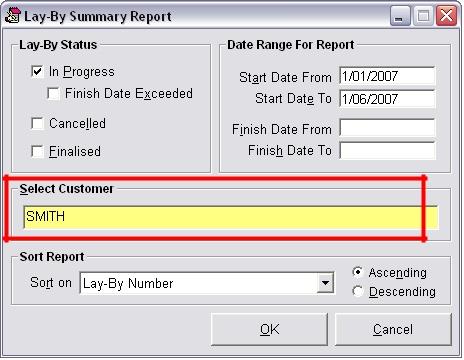
Figure 1.14.37
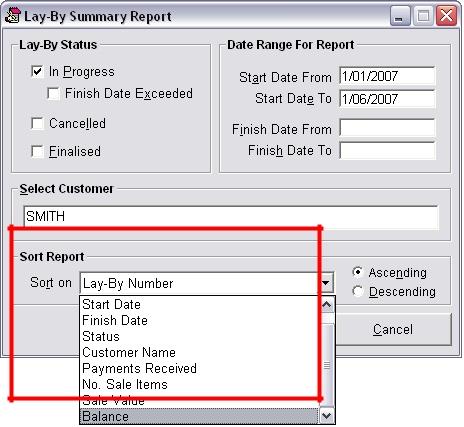
Figure 1.14.38




