Table of Contents
To print an item for a patient profile that has already been entered and saved, use the Printing menu from the
Reference Panel.
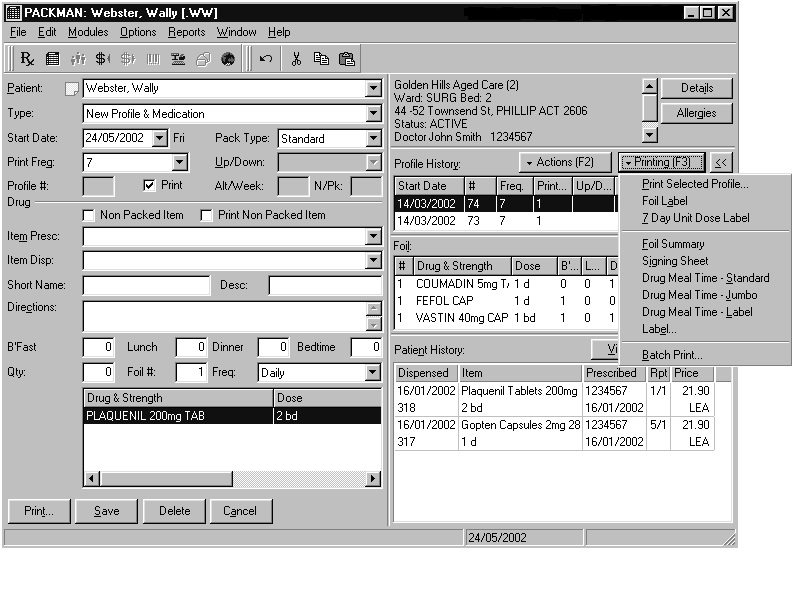
-
To print a label, foil or signing sheet from an existing profile:
- Select the patient from the Patient drop-down list.
- Select the profile to print for from the Profile History box in the reference panel
- Choose Printing.
- Select the items to be printed
- For a foil, specify the type of pack required and the date to be printed on the foil then click Print.For labels, select the label types required and choose OK. For all other printouts, click Yes to start printing.
NOTE


It is not necessary to select a profile if you are printing address, allergy or medical condition labels,
Printing Options #
The following options are available from the Printing menu:
- Selected Profile (Foil)
- Foil Label
- 7-Day Unit Dose Label
- Foil Summary
- Signing Sheet
- Drug Meal Times
- Label
- Batch Print
Selected Profile (Foil) #
-
To print a foil for the selected profile:
- Select the patient from the Patient drop-down list.
- Select the required profile from the Profile History box on the reference panel
- Select the Printing menu
- Select Print Selected Profile.The Print Selected Profile window is displayed
- Select the type of pack required.
- Nominate the Foil Date.
- Select Auto Print.
- Choose OK.
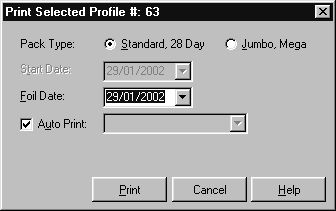
Foil Label #
-
To print a foil label for the selected profile:
- Select the patient from the Patient drop-down list.
- Select the required profile from the Profile History box on the reference panel
- 3 Select the Printing menu.
- Select Foil Label.
- Choose Yes
7-Day Unit Dose Label #
-
To print a foil label for the selected profile:
- Select the patient from the Patient drop-down list.
- Select the required profile from the Profile History box on the reference panel
- 3 Select the Printing menu.
- Select 7-Day Unit Dose label.
- Choose Yesto print the label.
Foil Summary #
-
PACKMAN Foil Summary Sheets list:
- Patient’s details
- Drugs prescribed
- Dosage instructions
- Dosage times and quantities
- Drug descriptions.
-
To print a foil summary for an existing profile:
- Select the patient from the Patient drop-down list
- Select the required profile from the Profile History box on the reference panel.
- Select the Printing menu.
- Select Foil Summary.
- Choose Yes to print the summary
Signing Sheets #
-
To print a signing sheet for an existing profile:
- Select the patient from the Patient drop-down list.
- Select the required profile from the Profile History box on the reference panel
- Select the Printing menu.
- Select Signing Sheet.
- Choose Yes to print the sheet
TIP


Signing sheets can be printed on blank paper or preprinted forms.
Drug Meal Times #
-
Drug Meal Time printouts can be printed on:
- Standard foils
- Jumbo foils
- Labels.
-
To print a drug meal time printout for an existing patient profile:
- Select the patient from the Patient drop-down list
- Select the required profile from the Profile History box on the reference panel.
- Select the Printing menu.
- Select the required Drug Meal Time option
- Choose Yes to print.
Labels #
- Patient address
- Patient medical institution address
- Prescribed Drugs
- Non-packed Items
- Patient allergies
- Patient medical conditions
-
To print a label without entering a profile first:
- Select the patient from the Patient drop-down list.
- If you are printing a prescribed drugs or non-packed itemslabel, select the required profile from the Profile History box on the reference panel.
- Select the Printing menu
- Select Label.
- Select the label types required from the Labels box.
- Deselect any labels that are selected but not required.
- Choose OK.
TIP


If you are printing an address, allergy or medical condition label, it is not necessary to select a profile first
SHORTCUT
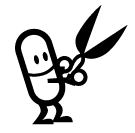
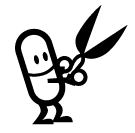
You can print more than one label type at once. PACKMAN will print each label type in succession.




