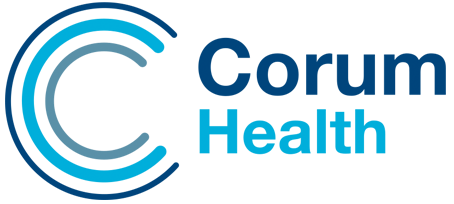Corum Health News
B2B devices registered with PRODA will need to be reactivated every 6 months. If your B2B devices have expired, or are reaching their reactivation date, please see instructions below on how you can reactivate your B2B device.
1. Log in to PRODA and Select ‘Organisations’.

2. Select the Organisation at which you need to renew the B2B Device.

3. Select the B2B Device that requires renewal.

4. If your B2B Device has expired, or is reaching it’s expiry date, please select ‘Generate New Code’ in the B2B Device Details. Copy and paste this new code to a safe location as it will not display again after this. The code will be valid for the next 7 days.
If you have a SafeGuard, please share this code with Support or your Customer Success Manager to reactivate the B2B Device.
If you do not have a SafeGuard, in your Dispense server or Master computer, launch the Windows Start Menu, and navigate to Corum > PBS Online Configuration. Then add your new code to the ‘Device Activation Code’ field and click ‘Save’.

5. Log out when you have finished using your PRODA account.

If you have further questions regarding PRODA, please contact Services Australia on 1800 700 199 or via email at proda@servicesaustralia.gov.au
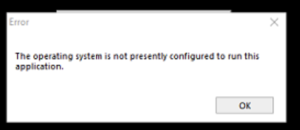
Our Support Team are currently experiencing a high number of calls as a result of a Microsoft Windows Update. Pharmacies who have installed a Windows 10 update on their PCs are currently seeing the above error message when opening LOTS. This error message may display on 1 PC in the pharmacy or all, depending on which PCs ran the update.
To resolve the issue, on each PC please follow the steps below:
1. Visit the Microsoft Downloads Page: https://www.microsoft.com/en-au/download/details.aspx?id=13255
2. Click the ‘Download’ Button

3. Select the checkbox for ‘AccessDataBaseEngine.exe’ then save file to your PC

4. Once the download is complete, run the installer. Check that the ‘Reinstall or Repair’ option is selected before clicking ‘Next’

5. Restart the PC
6. LOTS should open as per normal
Our Team are working hard to make sure that each support call is attended to as soon as possible. We thank you for your patience while we work on your support calls.