| Field Name | Description of Function | |||||
Inventory Settings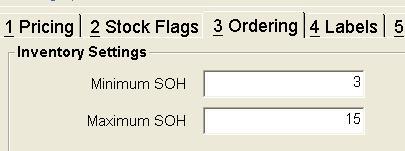 |
The first section in the ordering tab is ‘Inventory Settings’. This section contains two fields: Minimum SOH – The minimum SOH value allows you to define the least amount of units (for that product) to be held in the pharmacy. When this value is reached the product will be added to the supplier order the next time that it is generated. Note: The quantity that LOTS orders (provided it is greater than zero) will be rounded to the Minimum Order Qty for the selected supplier. Maximum SOH – The maximum SOH value will ensure that when an order is generated that this amount isn’t exceeded. Note: There may be situations involving carton sizes where the maximum SOH may be exceeded. For example: If your maximum SOH value is set to 12 and your current SOH is 10. You order a product that comes in a carton size of 5, then 5 units will be ordered taking your SOH to 15. HANDY HINT! If you do not wish to use maximum stock on hand values in your pharmacy, simply leave it blank or with a zero in the field. |
|||||
Preferred Supplier Settings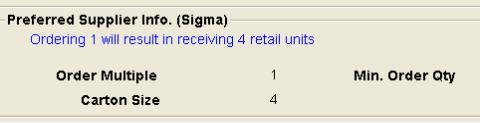 |
The second section is ‘Preferred Supplier Info’ (as shown in Figure 1.2). This section contains three fields that provide you with ordering details based on your preferred supplier settings. Order Multiple – This is the number of retail units that you must order in. For example, if the Order Multiple is set to 3 then you must order in groups of 3 (e.g. 3, 6, 9, etc.). Min. Order Qty – The minimum amount of retail units that you must order from the supplier. In most cases, this figure will be equal to the carton size or order multiple numbers. Carton Size – This value is the number of retail units per box that is received from the supplier. Note: The above fields can be edited from the Supplier / Partcode window. |
|||||
Single Unit Details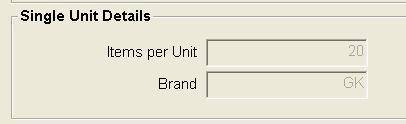 |
The third section of the ‘Ordering’ tab is ‘Single Unit Details’ (as shown in Figure 1.3). This section contains two fields that provide you with some additional ordering information for dispense products. Items per unit – This field refers to the number of measures in a unit (for dispense items only). E.g. Amoxil 500mg 20 would display 20 in the ‘Items per Unit’ field. Brand – This is the two letter PBS Manufacturer code. |
|||||
Deal Pricing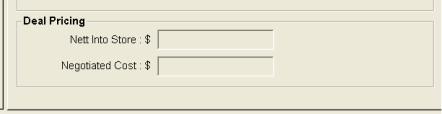 |
The information that is displayed in this section is the ‘Nett Into Store $’ and ‘Negotiated Cost $’. These two values are sent from an application within RPM called Deal Pricing. The ‘Deal Pricing’ application is where RPM operators enter deals that they receive from suppliers. Two of the fields within this application are Nett into Store and Negotiated Cost. Please see below for an explanation of these two price values: Nett Into Store $ – This is the price that the supplier charges for the product. The Nett into Store is calculated as the List Cost minus the Discount on List Cost %. Negotiated Cost $ – The Negotiated Cost is a cost price that takes into account: Discount on List Cost % (DL), Rebate % (RB), Bonus Stock % (BS), Cash Bonus Per Item (CB) It can be calculated by the below: Negotiated Cost $ = List Cost – DL – RB – BS – CB |
|||||




