This example explains how to setup a Multi-Buy where if the customer purchases any 3 Hairy Lemon products they will receive 10% off.
- When setting up the Details section of the Multi-Buy window ensure that the Message at Till explains to the pharmacy attendant that the customer will receive a 10% discount on their Hairy Lemon products when they purchase 3 or more.
- Ensure the Multi-Buy radio button is checked and that you have entered a start and finish date.
- For this example you will need to add every Hairy Lemon product to the Bonus Products window and set the Sell at Disc % to 10%
- To apply a 10% discount when the customer purchases 3, the ‘Bonus Qty’ will need to be set to 3
Note: If the Bonus Qty is set to 3 the 10% discount will only get applied to multiples of three. - When a Multi-Buy item is brought up at the sales screen, you will notice that a different icon appears:

- The ‘Message at Till’ will be displayed to the pharmacy attendant whenever a Hairy Lemon product is being sold at the register (as shown in Figure 5.4.4)
- The 10% discount can occur in a number of ways for example:
- A customer can purchase a single Hairy Lemon product with a quantity of 3.
- 3 individual Hairy Lemon products.
- Or 2 of one Hairy Lemon product and 1 of another Hairy Lemon product.
- When any one of the above examples are triggered the discount field will show 10% off

Figure 5.4.1
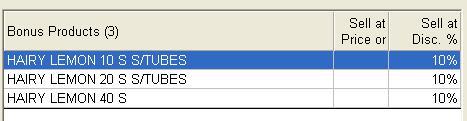
Figure 5.4.2
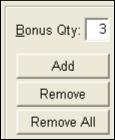
Figure 5.4.3
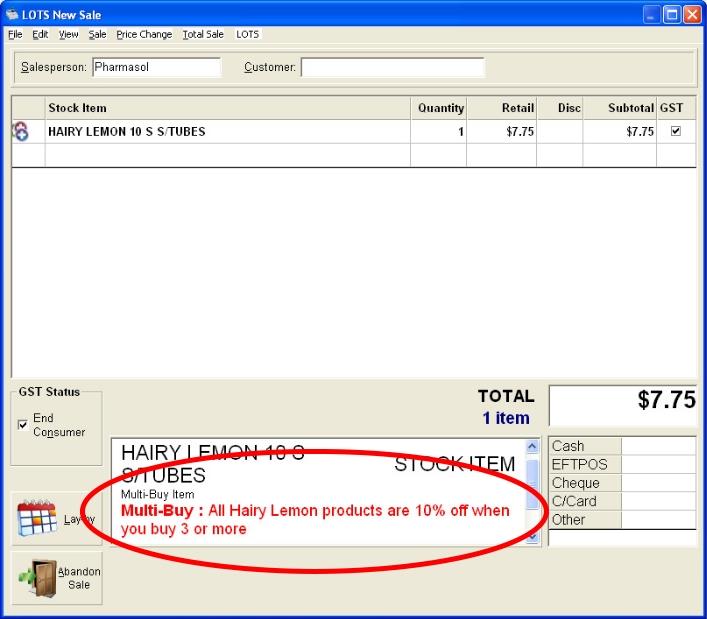
Figure 5.4.4

Figure 5.4.5
Note: Once a Multi-Buy has been activated the text of the Bonus-Buy items turns green.




