- Before printing shelf labels from this location you must select the items in the queue before printing them out.
- You can hold down either the [Control] or [Shift] keys to make multiple selections.
- The [Control] key enables you to select items that aren’t consecutive.
- The [Shift] key enables you to select items that are consecutive (shown right).
- Once you have highlighted the required shelf labels, select the ‘Print Selected Labels’ button (as shown in Figure 2.6.2).
- A progress bar will display showing how long your shelf labels will take to print.
- When the shelf labels have printed, a screen will display asking if you wish to ‘Remove Selected Labels from the Shelf Label Queue’ (as shown in Figure 2.6.2).
- Select ‘Yes’ only if the labels have printed successfully and you don’t require any additional shelf labels.
- Select ‘No’ if you want to reproduce the last batch of labels that have been printed as they are still available in the shelf label queue.
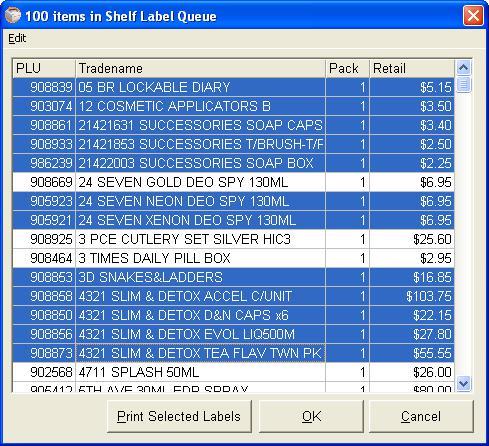
Figure 2.6.1
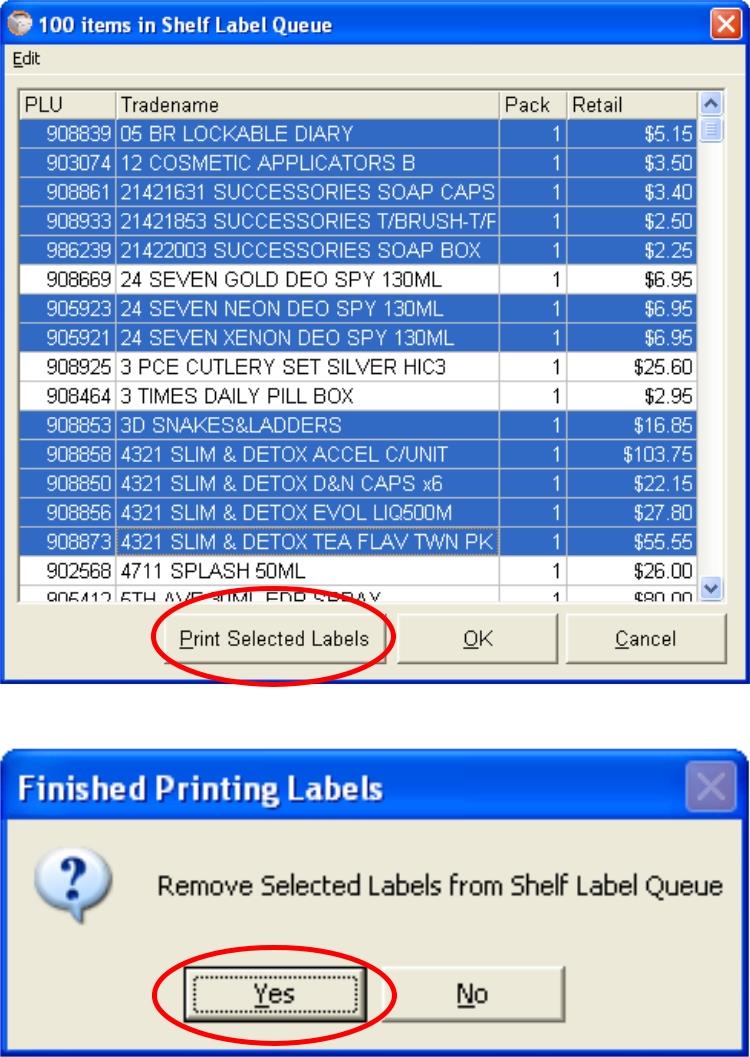
Figure 2.6.2




