Table of Contents
New Profile & Medication #
To create a profile:
- Select the patient’s name from the Patient box.
- Select New Profile & Medication from the Type box.
- Select a drug from the Patient History table in the reference panel and double click on the selected drug to bring drug’s details to the transaction panel for allocating the dosage information if your setup is to integrate with SUREfire Dispensing. OR Select a Drug from Item Presc box.
- Enter the drug’s dosage information.
- Select a frequency from the Freq box & Tab out.
- Repeat steps 2 to 4 if additional drugs are required.
- If additional non-packed items are required, do the following:
Select Non Packed Item check box and repeat steps 2 to 4. - Choose Save to complete the profile without printing.
- Choose Print followed by OK to complete and print the profile, or Skip to save the profile without printing.
If Print is selected then Foil & Label Printing… screen is displayed.
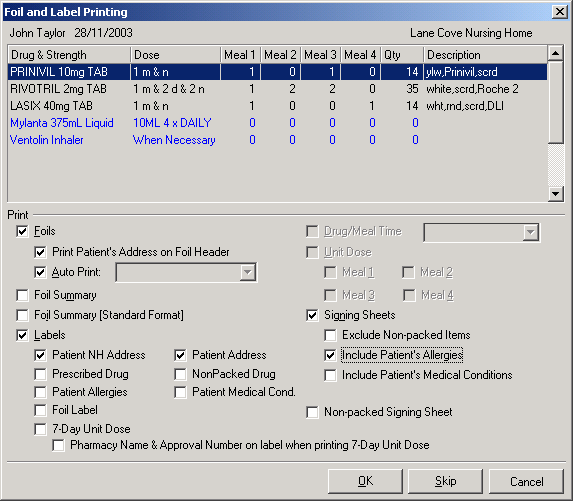
Add Medication to Profile #
To add medication to an existing profile:
- Select the patient’s name from the Patient box.
- Select the profile from the Profile History table in the reference panel that you want to add medication to and Select Actions,then choose Add Medication to Profile. The profile # now appeared in the Profile # box on left panel.
- Select a drug from the Patient History table in the reference panel and double click on the selected drug to bring drug’s details to the transaction panel for allocating the dosage information. OR Select a drug from Item Presc box.
- Enter the drug’s dosage information.
- Select a frequency from the Freq box & Tab out.
- Repeat steps 2 to 4 if additional drugs are required.
- If additional non-packed items are required, do the following:
Select Non Packed Item check box and repeat steps 2 to 4. - Choose Save to complete the profile without printing.
- Choose Print followed by OK to complete and print the profile, or Skip to save the profile without printing.
Edit Profile & Medication #
To edit an existing profile & medication:
- Select the patient’s name from the Patient box.
- Select Edit Profile & Medication from the Type box.
- Select the profile from the Profile History table in the reference panel that you want to edit.
- Select the medication from the Foil table in the reference panel that you want to edit.
- Select Actions, then choose Edit Profile. ( The profile’s details are shown in the transaction panel. )
- Make the required changes.
- Choose Save.
Deleting (Cancelling) Profile #
To delete a profile from a profile’s history:
- Select the patient’s name from the Patient box.
- Select the profile from the Profile History table in the reference panel that want to delete.
- Select Actions or Right mouse Click, then choose Delete (Cancel) Profile.
- Choose Yes at the confirmation screen.
NB: The profile is deleted from the Profile History table and cannot be recovered.
Deleting (Cancelling) Medication #
To delete medication from the selected profile’s history:
- Select the patient’s name from the Patient box.
- Select the profile from the Profile History table in the reference panel.
- Select the medication from the Foil table in the reference panel that you want to delete.
- Select Actions or Right mouse Click, then choose Delete selected medication from foil.
- Choose Yes at the confirmation screen.
NB: The selected medication is deleted from the Foil table and cannot be recovered.
Add a Blank Non-NHS item to Profile/Foil #
To add a Blank Non-NHS item to Profile/Foil:
- Select the Patient’s name from the Patient box.
- Select a “Blank Non-NHS’ from the Item Presc box.
- Enter a drug name in the Item Disp box.
- Enter the drug’s dosage information.
- Select a frequency from the Freq box & Tab out.
- Choose Save to complete the profile without printing.
- Choose Print followed by OK to complete and print the profile, or Skip to save the profile without printing.
Create a PRN Profile #
To create a PRN Profile:
- Select the patient’s name from the Patient box.
- Select New Profile & Medication from the Type box.
- Select PRN from the Pack Type box.
- Select a drug from the Patient History table in the reference panel and double click on the selected drug to bring drug’s details to the transaction panel for allocating the dosage information if your setup is to integrate with SUREfire Dispensing.
OR
Select a Drug from Item Presc box. - Enter the drug’s dosage information.
- Select a frequency from the Freq box & Tab out.
- Choose Save to complete the profile without printing.
- Choose Print followed by OK to complete and print the profile, or Skip to save the profile without printing.
If Print is selected then Foil & Label Printing… screen is displayed.




