This example explains how to set up a Bonus-Buy where when the customer purchases 1 Aspro Clear the customer can purchase another one for half price (50% off).
- When setting up the Details section of the Bonus-Buy window ensure that the ‘Message at Till’ text explains to the pharmacy attendant that the customer will receive a second Aspro Clear for half price.
- Ensure the Bonus-Buy radio button is checked and that you have entered a start and finish date
- For this example you need to Add Aspro Clear as the Trigger Product and set the ‘Trigger Qty’ to 1
- The Bonus Product also needs to be Aspro Clear and the ‘Bonus Qty’ to be set to 1
- In the Bonus window set the ‘Sell at Disc %’ to 50%.
- When a Bonus-Buy item is brought up at the sales screen, you will notice that a different icon appears:

- When a Bonus-Buy item is highlighted in the sales screen, the ‘Message at Till’ text (in Figure 9.5.1) will be displayed to the pharmacy attendant.
- When the pharmacy attendant sells Aspro Clear, enter the Quantity as 2 and then press
- An extra line is added to the sale indicating that the second Aspro Clear is 50% off.

Figure 4.5.1
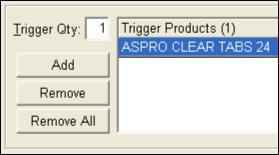
Figure 4.5.2
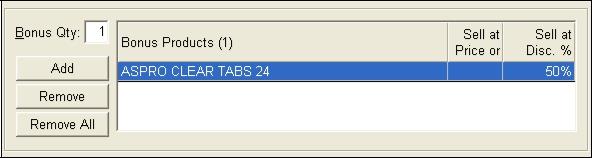
Figure 4.5.3
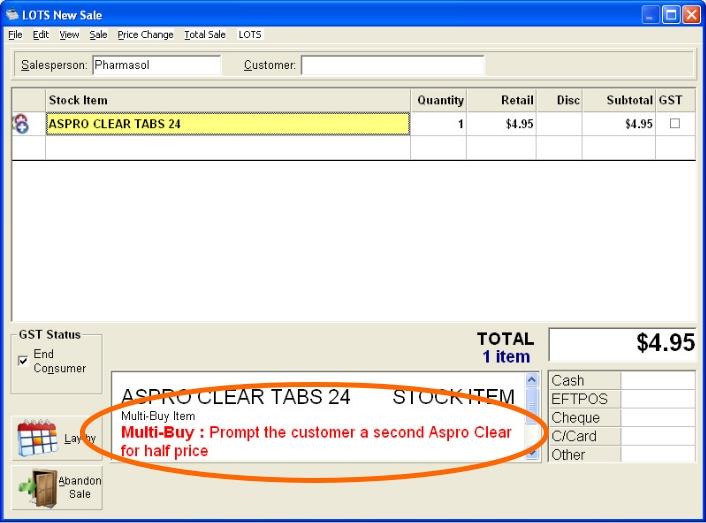
Figure 4.5.4

Figure 4.5.5

Figure 4.5.6
Note: Once a Bonus-Buy has been activated the text of the Bonus-Buy items turn green.




