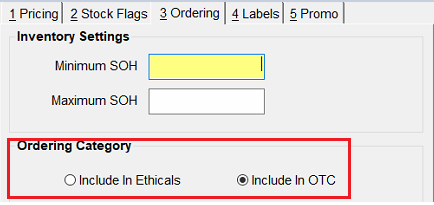Table of Contents
How do I create a new stock-card? #
If you are creating a single card, you can do this from the Stock card module by selecting “New Card “ from that Search pop-up.
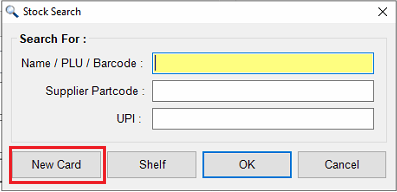
Add in all the relevant information like Costs and Partcodes (PDE’s) and Save the card.
To Create stock cards in bulk, it is recommended to use Price Updates instead – refer to the respecting Online Help article here.
How do I generate a new PLU for a stockcard? #
While in the selected stockcard, press F2 to have LOTS generate and allocate the next available PLU number to the item.
How do I process a manual order and invoice? #
Create the order as per usual via the LOTS Orders module.
Once created and saved, right-click on the order and select Mark as Acknowledged. Insert the invoice number (or similar reference for your purposes). In the invoice tab there will now be an invoice ready to be reviewed, amended or Order Delivered.
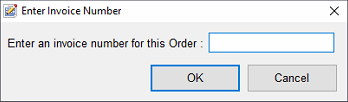
What is a Hot Key and how can it be used? #
A Hot Key is a quick find option for commonly used products or services at the till, saving having to look-up more long-winded descriptions or items that have no barcode (such as services).
In the stockcard, under the name of the product, there is a drop-down option for all the remaining available hot keys. For example, Ear Piercing can be allocated the hot key of ‘6’. Once set, in the Sales module New Sale view, you type ‘6’ in a product line and this item will come up.
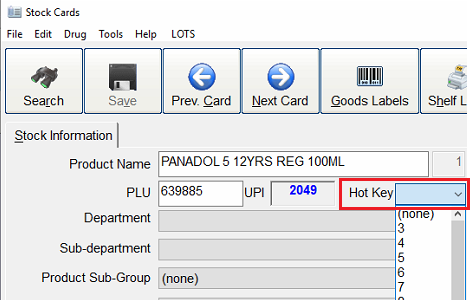
Why isn’t a product coming up on my order? #
Depending on the type of order you are doing (Replacement Order or Specific Period) there are a few things to check on the stockcard of the item – the tick box for Re-order must be selected on the stockcard and the Supplier must be listed on the stockcard.
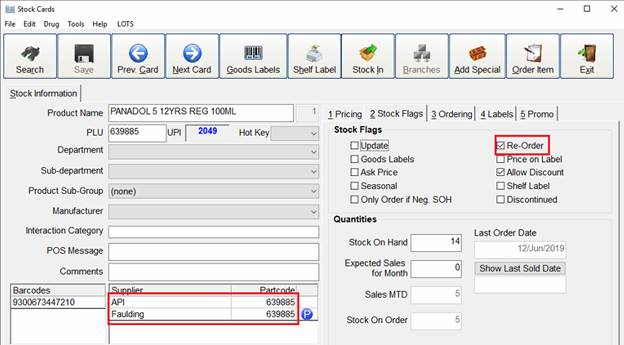
In the Ordering Tab on the stock card the item must be selected for the correct ordering type as well.