How to enter a Script:
- Log into the ‘New Sale’ screen (as shown in Figure 1.3.1)
- At this point you may now key in any script items using one of the following methods:
- Press the ‘*’ button to activate ‘Script link’;
- Type in part of the customers Surname into the ‘Enter patient name’ field and press the [Enter] key or the ‘Ok’ button to search scripts available (as shown in Figure 1.3.2).
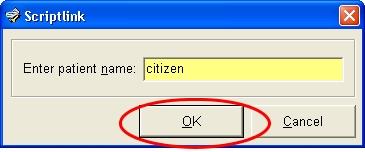
Figure 1.3.2
- 3. Select the appropriate customer from the list presented by selecting either the number allocated on the left hand side or simply highlight the customer and select the ‘Ok’ button (as shown in Figure 1.3.3).
- The scripts will display within the ‘New Sale’ screen (as shown in Figure 1.3.4).
- The other option is to scan the barcode printed on the dispensary label (if a barcode exists) just as if it were a product.
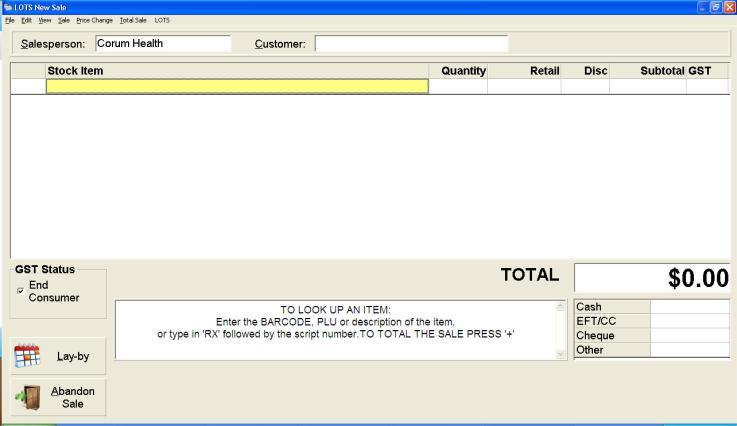
Figure 1.3.1
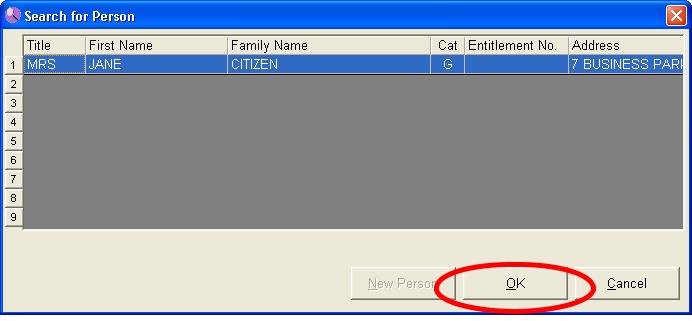
Figure 1.3.3
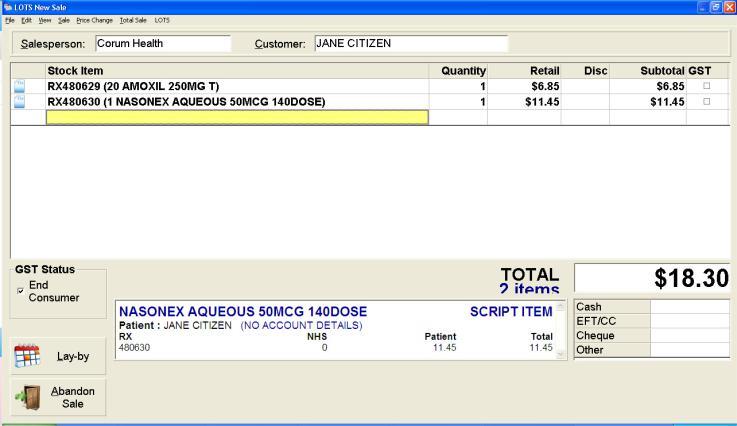
Figure 1.3.4
Note: There is 1 barcode allocated for each batch of scripts per customer. If you Figure 1.3.4
have multiple customers within 1 sale, multiple barcodes will need to be scanned.




