LOTS gives you the ability to set up a default message to appear on the customer display screen next to your companion item image.
Note: This will only be shown on the customer display screen (if connected) when a sale item is selected that has companion items associated with.
- Navigate from the LOTS Start Menu > Tools > Options.
- Select ‘Companion Sales’ from the POS menu (as shown in Figure 3.1.1).
- The ‘Companion Sales’ window will allow you to set the ‘Companion Text’ (as shown in Figure 3.1.2).
- There are two commands that can be used when entering the companion text, these are:
- companionitem] – Use [companionitem] where you want the companion item description to be placed e.g. ‘N/OWN ACIDOPHILUS PLUS C 60’.
- [saleitem] –Use [saleitem] where you want the sale item description to be placed e.g. ‘AMOXIL 250MG C’.
- Once you have entered your companion sale message, select the ‘Apply’ button to save your changes (as shown in Figure 3.1.3).
- Select ‘OK’ to exit out of the Options menu.
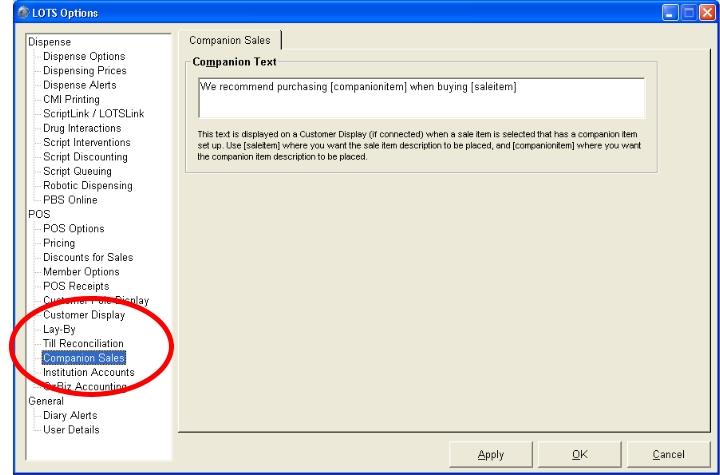
Figure 3.1.1
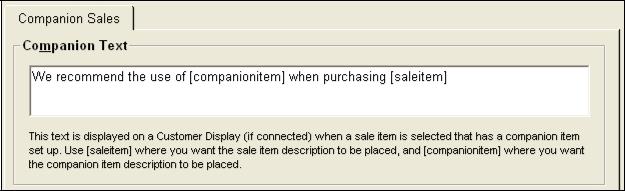
Figure 3.1.2
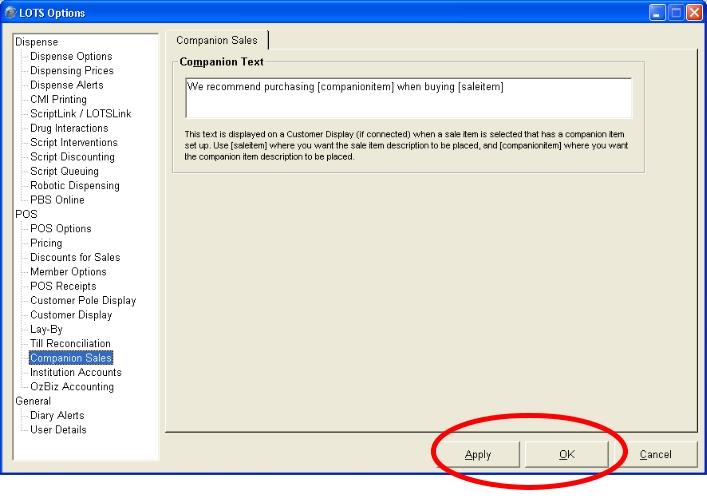
Figure 3.1.3




