- For pharmacies that process agency payments select the ‘Agency Payment’ option from the LOTS ‘Point of Sale’ screen (as shown in Figure 1.9.1).
- The ‘Agency Payment’ screen will appear (as shown in Figure 1.9.2).
- Key in the ‘Salesperson’ ID, the Agency (that can be selected from the drop down scroll bar) and ‘Payment Amount’ required.
- To add a new Agency, select the ‘Edit’ button. (as shown in Figure 1.9.2)
- From the ‘Agencies’ screen, select the ‘Add’ button (as shown in Figure 1.9.3).
- Enter the name for the new agency. (as shown in Figure 1.9.4) Click the ‘Ok’ button and then the ‘Exit’ button to continue with the Payment.
- To complete the transaction, as with a new sale, press the [+] key or alternatively select the ‘Ok’ button.
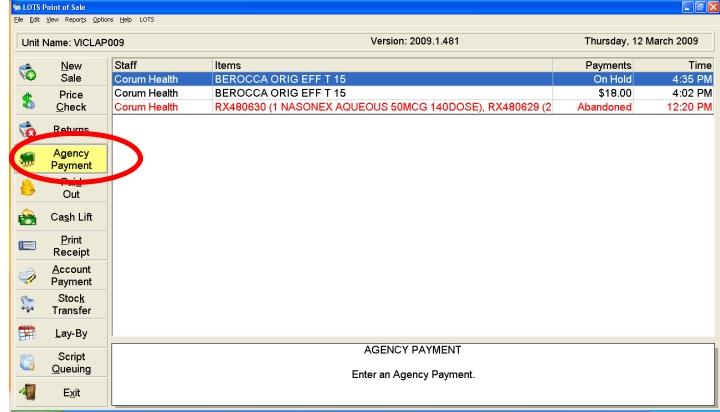
Figure 1.9.1
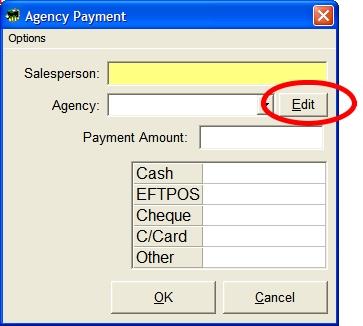
Figure 1.9.2
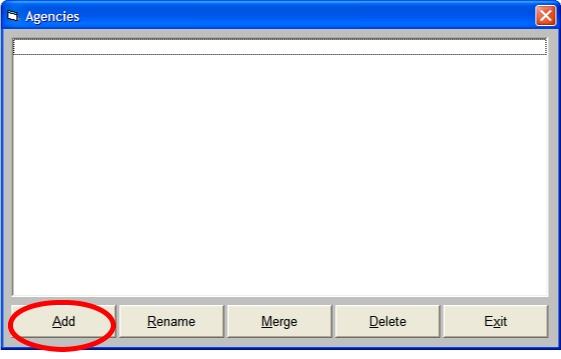
Figure 1.9.3
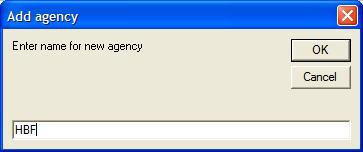
Figure 1.9.4




