- To assign a companion item to a product navigate from the LOTS Start Menu Stock Cards.
- In the Stock Cards module select the product you wish to add companion items to.
- Once the product is displayed, select the ‘5 Promo’ tab (as shown in Figure 3.3.1).
- To add a companion Item click on the plus symbol (as shown in Figure 3.3.1).
- After selecting the plus (+) button the ‘Stock Search’ window will appear allowing you to select the companion item.
- Once the companion item is selected it will be added to the ‘Companion Items’ window (as shown in Figure 3.3.2)
- After adding the companion item you must select if you want the companion item to be prompted at POS, Dispense or at both. Use the tick boxes to make your selection (as shown in Figure 3.3.2).
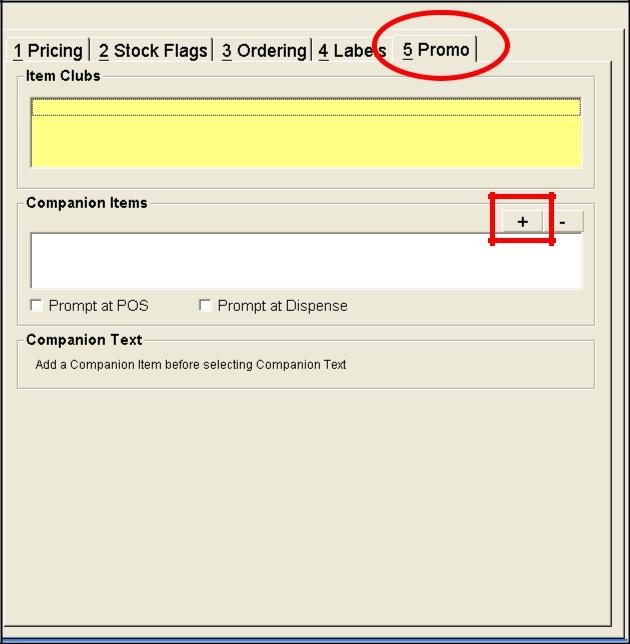
Figure 3.3.1
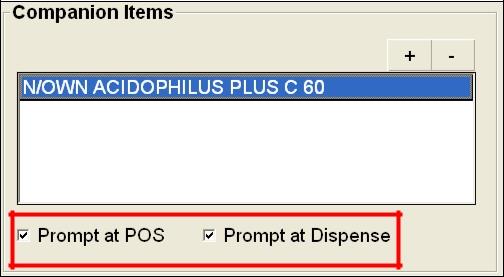
Figure 3.3.2
Note: To remove a companion item highlight the product and select the minus (-) symbol.




