Each stock item/product requires a ‘Stock Card’, which is a ‘card’ in LOTS that contains a range of information on each product.
To access a Stock Card:
- From the LOTS Main Menu select the ‘Stock Cards’ button (as shown in Figure 2.1.1).
- You will be prompted to enter in your Staff ID (as shown in Figure 2.1.2)
- Key in your staff ID and password.
- Select ‘OK’ to proceed.
- The ‘Stock Search’ screen will display (as shown in Figure 2.1.3).
- To search for an item the following information can be used:
- Description
- PLU
- Barcode
- Supplier PartCode (PDE)
- UPI
- A list of items will be displayed according to your item search (as shown in Figure 2.1.4).
- Select the item you want to access by clicking on it to highlight it and selecting the ‘OK’ button. Alternatively, you can press the line number that corresponds with the product.
- The item’s stock card information will be displayed on the ‘Stock Information’ Tab (as shown in Figure 2.1.5).
- The following sections will list all of the fields in the stock card and the description of their functions.
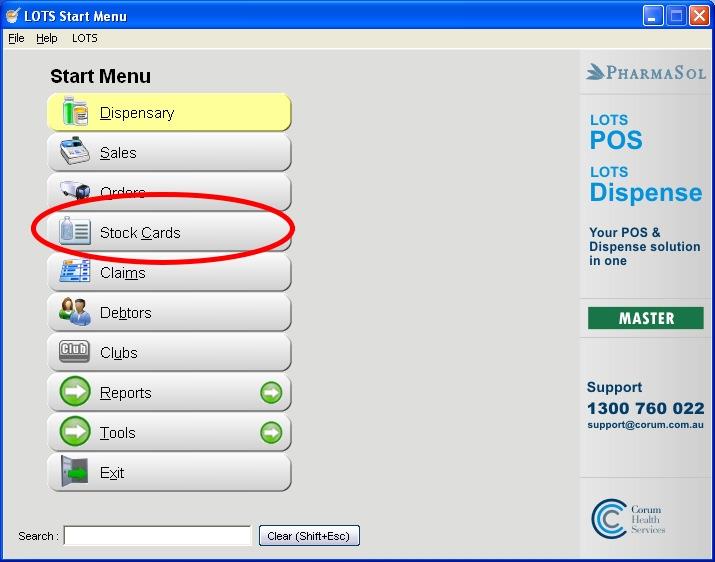
Figure 2.1.1
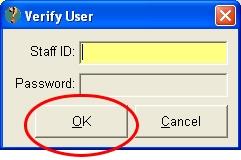
Figure 2.1.2
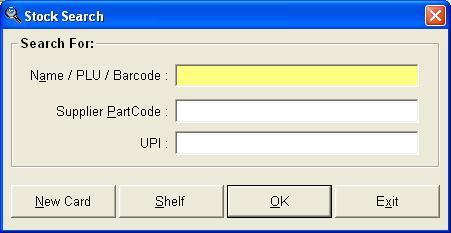
Figure 2.1.3
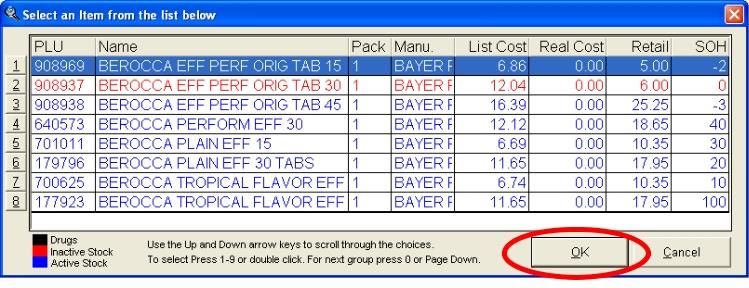
Figure 2.1.4
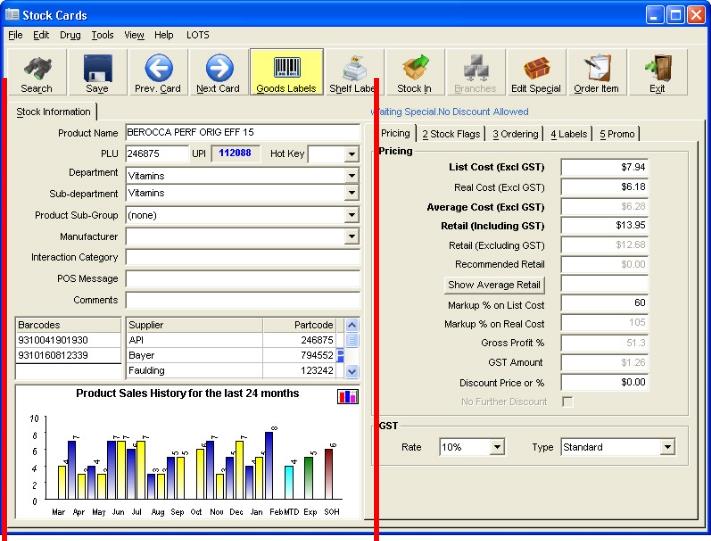
Figure 2.1.5




