- Whilst in Multi-Buys select your Bonus product or products by selecting ‘Add’.
- This will display the ‘Stock Multi Search’ window (as shown in Figure 5.2.2).
- Once you have entered in your filters and set the Default Value, select ‘OK’. This will display a list of product to choose from.
- When you select the Bonus products you can either sell it at a set price or at a percentage discount by using the Default Values fields.
- After selecting ‘OK’, set the ‘Bonus Qty’ for the number of products that must be purchased to receive the set discounts (or prices).
For example, if you wanted to give a discount to someone who bought 3 packs of Berocca then you would set the bonus quantity to 3 - Once all options are set to select ‘Apply’.
- If you accidentally enter an unwanted trigger or bonus product, simply highlight the product and select ‘Remove’ (as shown in Figure 5.2.4).
- Alternately to remove all products from the list select ‘Remove All’.
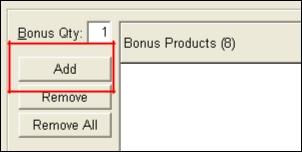
Figure 5.2.1
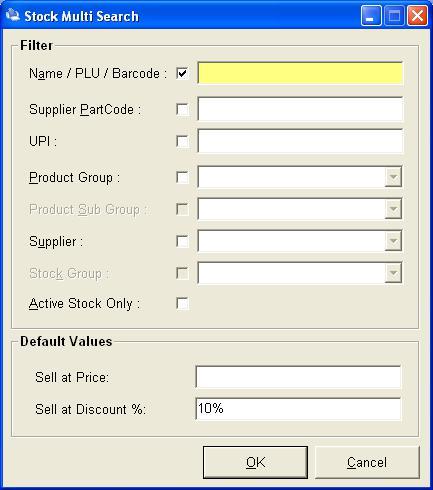
Figure 5.2.2
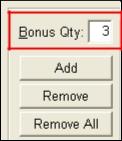
Figure 5.2.3
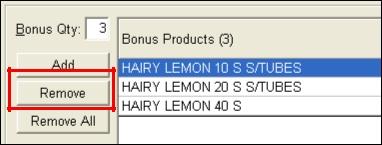
Figure 5.2.4




