- To assign an image to a companion item navigate from the LOTS Start Menu Stock Cards
- In the ‘Stock Search’ window select the companion item that you want to add an image to.
- Once the companion item is displayed select the ‘4 Labels’ tab (see Figure 3.2.1).
- In the ‘Item Image’ window click the ‘Select…’ button (as shown in Figure 3.2.1).
- This will open up a browser window. Use the window to search and select the image you want.
- Once you have selected the image, it will display in the window below (as shown in Figure 3.2.2).
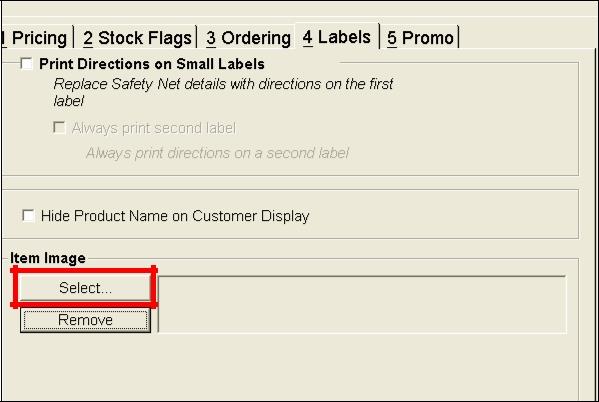
Figure 3.2.1
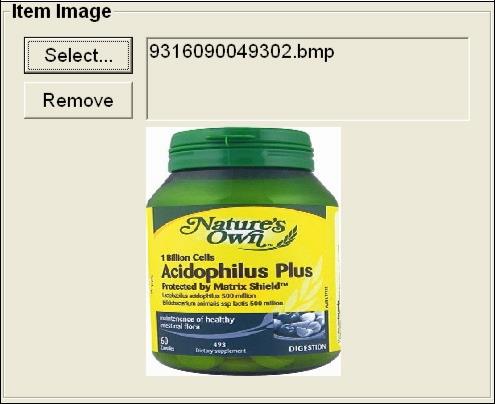
Figure 3.2.2
Note: To remove a companion item image, click ‘Remove’.
Note: All images must be in either jpeg (.jpg) or bitmap (.bmp) format.




