Table of Contents

The Drugs Database is maintained by Amfac, and updates are distributed regularly. You cannot delete Drugs maintained by Amfac. Private drugs can be added and deleted.
Identity Page
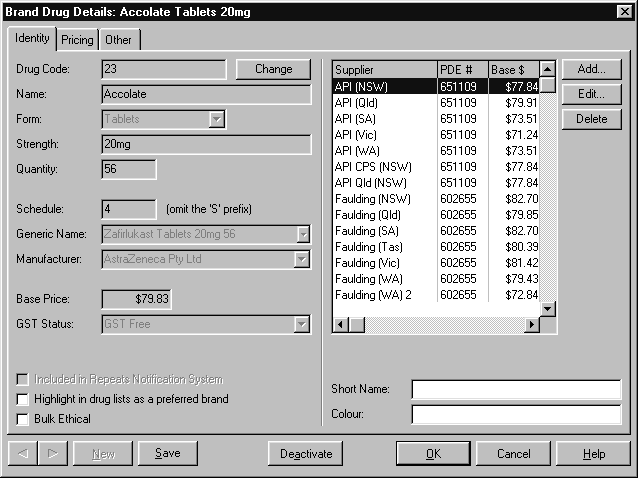
Drug Code
This is a unique code to identify the drug. This field is mandatory. To edit the code, choose Change and type in a unique alphanumeric code. If the code is already in use, a warning is shown. This field is mandatory.
Name
The commercial name of the drug. For example: Amoxil. This field is not editable for items maintained by Amfac.
Form
The form that the drug takes. For example: Tablets, Capsules, Syrup, etc. This field is not editable for items maintained by
Amfac.
Strength
The strength of the drug. For example: 250mg, 100mg/mL, 1g, etc. This field is not editable for items maintained by Amfac.
Quantity
The PBS quantity of the drug or the pack size for private items. For example: 20, 1, etc. This field is not editable for items
maintained by Amfac.
Schedule
The schedule number of the drug. This field is not editable for items maintained by Amfac.
Generic Name
The generic name of the drug. For example: Amoxycillin. This field is not editable for items maintained by Amfac.
Manufacturer
The manufacturer of the drug. For example: SmithKline Beecham (Australia) Pty Ltd. This field is not editable for items maintained
by Amfac.
Base Price
The base price of the drug used for PBS purposes.
GST Status
The GST status of the drug.
Highlight in Drug Lists as Preferred Brand
When this flag is set, the item is highlighted in the Drug Selection box.
Bulk Ethical
Drugs flagged as bulk ethicals can be reported on to assist with the generation of bulk orders.
Wholesaler Details
The item’s PDE code and base price for each wholesaler set up in the system.
Short Name
The shortened name of the drug, which usually takes the form of the Name, Form and Strength. For example: Panadeine Ft Capl. This field is editable.
Colour
The colour of the drug. For example: White, Yellow, etc. This field is editable.
Pricing Page
Pricing settings are only applicable where PACKMAN is integrated with Healthlinks Dispensing. Any changes made here are applied to Healthlinks Dispensing.
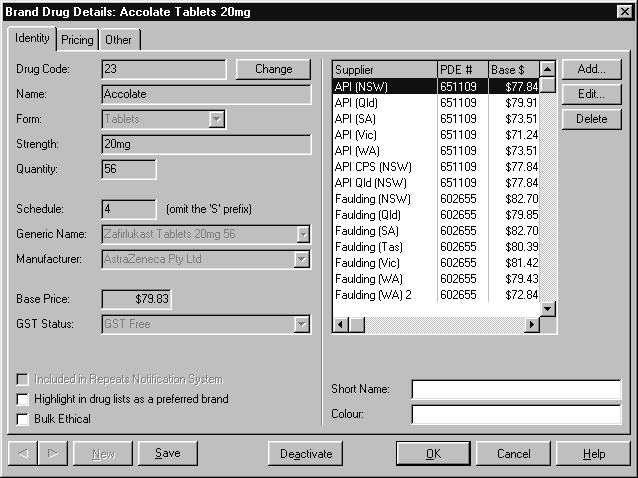
Where the Special Private Price box is selected, a range of options are available to tailor the pricing of the item. These options are applied only when the item is dispensed privately.
Base Price #
The base price to be used for the drug. Choose one of the following:
- Primary Wholesaler’s – the base price supplied by your default primary wholesaler.
- Specific Wholesaler’s – the base price supplied by an alternate wholesaler. After selecting the option, select the wholesaler from the drop-down box.
Markup #
The markup to be applied to the drug. Choose one of the
following:
- Standard Private Markup – select the option to apply the
default private markup to the drug. - Fixed Final Price – type in the fixed price of the drug
- Special Markup – type in a value and select either a percentage or dollar denominator from the drop-down list
- Guild PPMG Markup – type in a value and select either a percentage or dollar denominator from the drop-down list, as ascribed by the Guild Prescription Proprietaries Management Guide Price.
- Guild OTC Markup – type in a value and select either a percentage or dollar denominator from the drop-down list, as ascribed by the Guild Over The Counter Management Guide Price
- Variable Markup – click on Setup to specify the markup(s) to be applied based on the base price of the drug
Fees #
Different dispensing fees can be applied when the item is dispensed privately. Choose on of the following options to override the default private markup:
- Use Private Dispensing Fees – applies the default private markup.
- Use PBS Dispensing Fees – applies PBS dispensing fees to the item.
- Use Special Fee – select the option and enter the special fee (in dollars) to be applied to the item.
- Use Special Fee with PBS extras (container fees etc.) – select the option and enter the special fee (in dollars) to be applied to the item.
Other Page
This page can be used to store alerts and memos for the item.




