To Make a New Sale:
- To Start a new sale select the ‘New Sale’ button (as shown in Figure 1.2.1
- The LOTS ‘New Sale’ screen will be displayed (as shown in Figure 1.2.2)
- Key your staff ID into the Salesperson field (as shown in Figure 1.2.3)
- At this point you may now key in any OTC items using one of the following methods:
- Scanning a product (if a barcode exists) is the most efficient method.
- Typing the product PDE or PLU number into the ‘Stock Item’ field.
- Typing in part of the product description in the ‘Stock Item’ field, press the [Enter] key and select the appropriate product from the list presented.
- Press an appropriate ‘Hot Key’ if set up (refer to Hot Keys in the ‘Stock Card’ section).
- The stock item description, quantity (defaults to 1), retail unit price, discount (if applicable),subtotal and GST status will then be displayed (as shown in Figure 1.2.5).
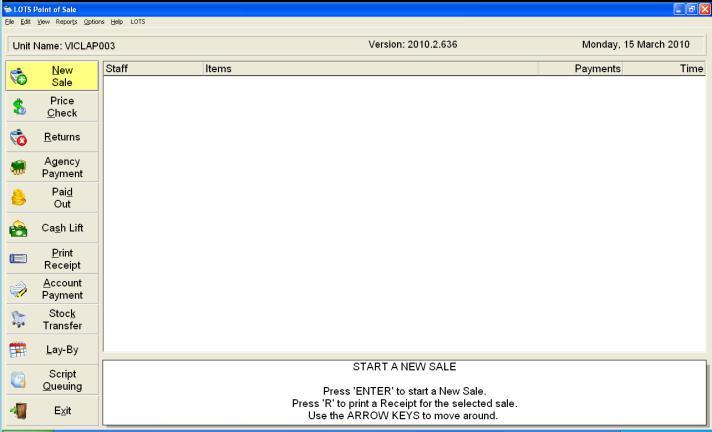
Figure 1.2.1
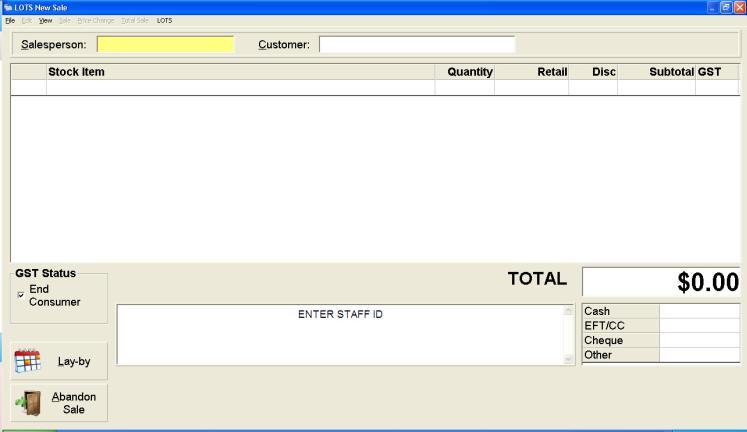
Figure 1.2.2
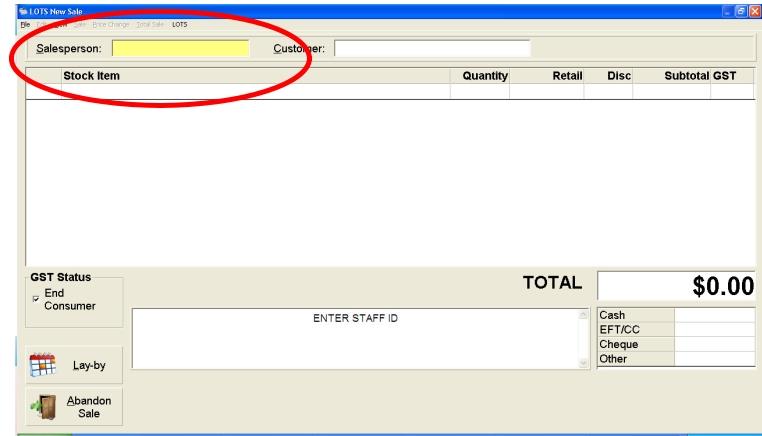
Figure 1.2.3
Note: Staff IDs need to be set up for each staff member. This is done through the LOTS Main Menu ‘Tools’> ‘Utilities’> ‘Staff Utilities’ >‘Modify Staff’.
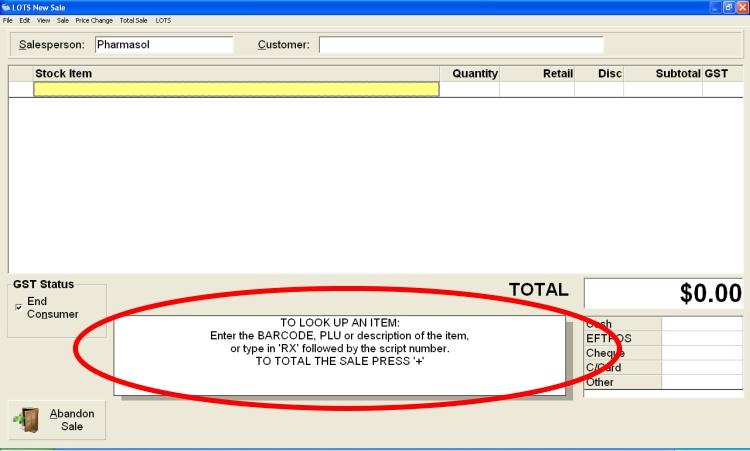
Figure 1.2.4
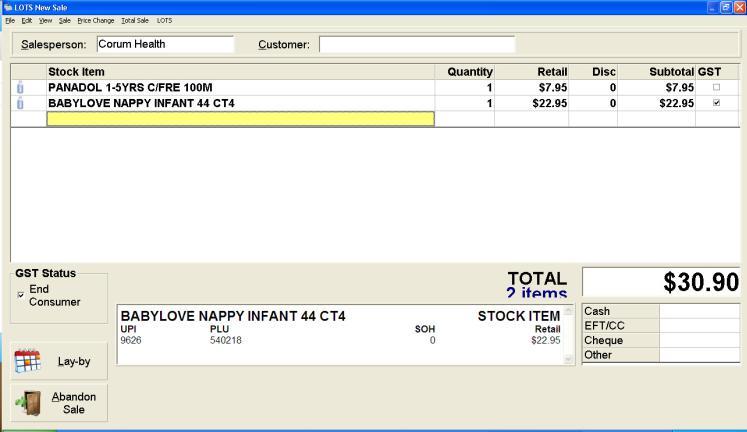
Figure 1.2.5




