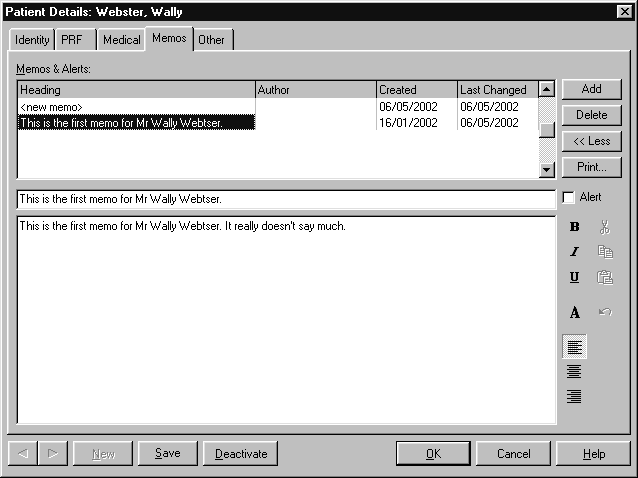Identity Page
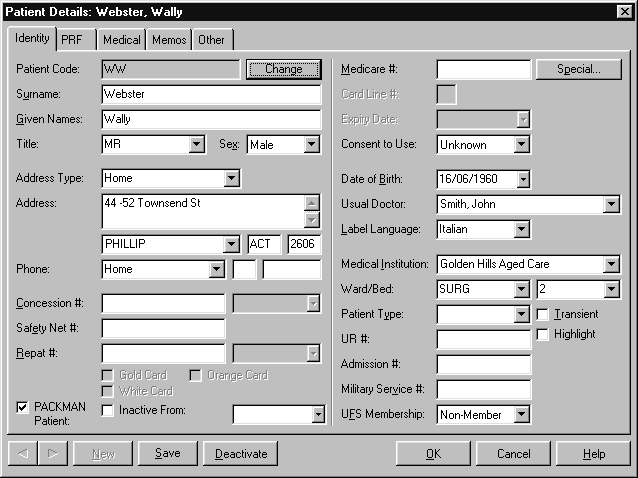
Patient Code
This is a unique code to identify the patient. When creating a new record, a unique code is generated automatically.To edit the code,choose Change and type in a unique alphanumeric code. If the
code is already in use, a warning is shown. This field is mandatory.
Surname
The surname of the patient. This field is mandatory.
Given Names
The given names of the patient. This field is optional. However,Amfac recommends at least one given name is completed.
Title
The title of the patient. Choose one of the following from the drop-down list: Mr, Mrs, Ms, Master, Miss or Dr. This field is optional.
Sex
The sex of the patient. Choose from one of the following: Male, Female, Unknown, Sex change – male to female or Sex change -female to male. This field is optional.
Address Type and Address
The address of the patient, and the type of address. PACKMAN is provided with the following address types: Business, Home, Mailing, Statement and Work. An address for each address type can be filled in.The address types are contained in the Lists page of PACKMAN Module Setup screen, and can be modified or deleted. For more
information, see page 95.For more information on entering addresses, see page 54.
Phone
The contact numbers for the patient, and the type of contact number. PACKMAN is provided with the following phone types: Business, Fax, Home, Modem and Work. The phone types are contained in the Lists page of PACKMAN
Module Setup screen, and can be modified or deleted. For more information, see page 102. A phone number for each phone type can be filled in. This field is optional. For more information on entering addresses, see page 54.
Concession #
The concession number of the patient. This field is optional. Once a concession number has been entered, the date field can be used to specify the expiry date.
Safety Net #
The safety net number of the patient. This field is optional.
Repat #
The repat number of the patient. This field is optional. Once a number has been entered, the date field can be used to specify the expiry date. The check boxes below these fields can be used to specify the type
of repatriation benefit
PACKMAN Patient
The PACKMAN Patient check box denotes if the patient uses medication packaging. This box should be checked for patients with medication profiles. If the patient is not flagged as a PACKMAN patient, PACKMAN
will ask you to make them an active PACKMAN patient before adding a profile.
Inactive From
This field can be used to tell the software to make the patient inactive from a specified date. See page 152 for more details on inactive patients.
Medicare #
The Medicare number of the patient. This field is optional.
Card Line #
If a Medicare number is completed, this is the line number of the patient on the Medicare card. This field is optional.
Consent to Use
This field can be used to record the patient’s permission (or refusal) to use their Medicare number.
Date of Birth
The date of birth of the patient. Type the date of birth directly, or select the down arrow and use the calendar feature to enter the birth date. This field is optional.
Usual Doctor
The doctor usually prescribing for the patient. Select from the drop-down list the doctor required. This field is optional.Where a doctor is identified in this field, the name is printed on the patient’s foils and other profile print
Label Language
The language in which labels can be printed for this patient.Choose from one of the following: Dutch, English, French, German, Italian, Japanese, Maltese, Polish, Portuguese, Spanish, Turkish, Vietnamese, Yugoslav.Foreign labels are not printed in PACKMAN, only in Healthlinks Dispensing.
Medical Institution
The medical institution to which the patient belongs. This field is optional.
Ward/Bed
If a medical institution is selected, this is the ward and bed number of the patient. This field is optional.
Patient Type
The type of patient. PACKMAN is provided with the following patient types: Deceased, Weekend Leave, Discharge Patient, Outpatient, Inpatient and Regular. The patient types are contained in the Lists page of PACKMAN
Module Setup screen, and can be modified or deleted. For more information, see page 101. If the patient type you require is not listed, choose Add. This field is optional.
Transient
The Transient check box denotes if the patient’s details are to be retained permanently. Place a check in the check box if you do not want to keep the patient’s details permanently, but want to keep the details for a limited time for professional or regulatory purposes. These transient records can then be deleted periodically. To delete transient details, perform an advanced search to find all transient details, and then delete the found records.
UR #
The Unique Record number of the patient. This field is optional.
Admission #
The admission number of the patient. This field is optional.
Military Service #
The military service number of the patient. This field is optional.
UFS Membership
The united friendly society membership status of the patient.Choose from non-member, pre-1964 member or post-1964
member.This field is optional.
PRF Page
The PRF page is not used in PACKMAN, only Healthlinks Dispensing. The page holds the information that is recorded on the patient’s PRF card. Here, you can add, change and delete family members.Once set up, the individual script count and family script count are updated automatically when you dispense. You can also manually record PRF values from other pharmacies
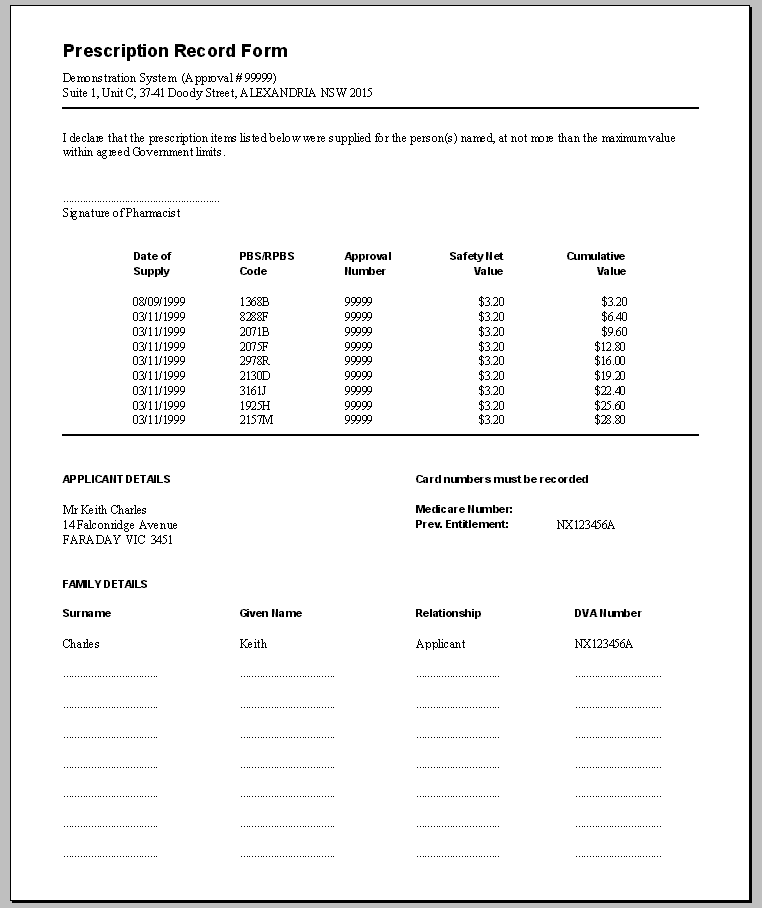
To assign the patient to a family:
- Select the family from the PRF Family drop-down list.If the family is not listed, choose Add to add it.
- Group level (e.g. endocrine)
- Specific condition (e.g. diabetes mellitus).
Medical Page
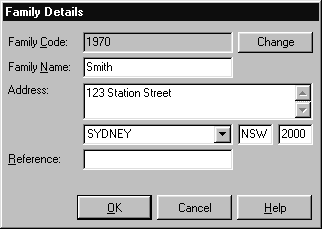
The Medical tab has information used when checking the suitability of an item being supplied for the patient (e.g. allergies),and other information for professional reference purposes (e.g. serum creatinine).
All fields are optional.

PACKMAN does not check drugs entered in profiles for interactions with medical conditions or allergies as this should be done by your dispensary software.
Sex
The sex of the patient. If the sex of the patient has already been entered at the Identity page, it is not necessary to enter it again.
Date of Birth
The date of birth of the patient. If the date of birth of the patient has already been entered at the Identity page, it is not necessary to enter it again.
Height
The height of the patient in centimetres.
Weight
The weight of the patient in kilograms.
Body Mass Index
Where a height and weight have been entered for the patient, the software calculates the patient’s body mass index and display it in
this field.
Body Surface Area
The patient’s body surface area in square centimetres.
Blood Types
The patient’s blood type.
Serum Creatinine
The patient’s serum creatinine level.
Creatinine Clearance
The patient’s creatinine clearance rate
Allergies
Any drug allergies the patient has.When you add an allergy, the Select Allergy screen is displayed.
This screen lists generic drug class codes, and generic and brand drug names.
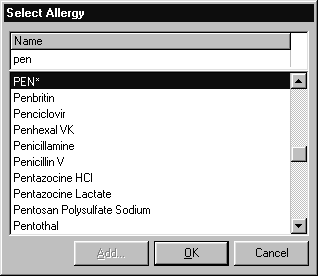
If you select a brand drug, you are asked if the allergy is to that particular brand, to the generic drug represented by that brand, or to the generic drug class that the brand belongs to. If you select a generic drug, you are asked if the allergy is to that
particular generic drug or to the generic drug class that the generic drug belongs to. Brand drug allergies have a B after them in the Allergies table and on the Dispensing work area reference panel. Generic drug class allergies have a C.
Medical Conditions
The patient’s medical conditions. When you add a medical condition, the Select Condition screen is
displayed. You can select the condition at both:
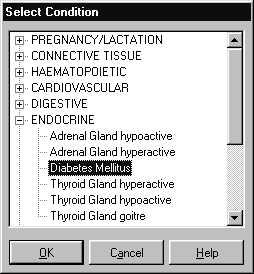
Adding Carrier Details
When you add carrier details, the Select Carrier Type screen is displayed.
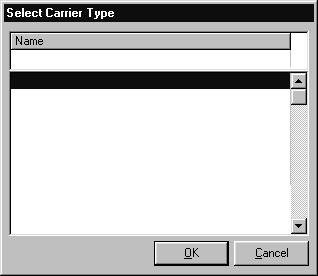
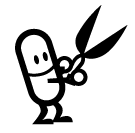
In the Allergies, Medical Conditions and Carries tables you can press Ins or Ctrl+A to Add and Del or Ctrl+Dto Delete.
Memos Page
The Memos page stores memos and alerts assigned to the patient.