Table of Contents
Once located, a profile can be edited to correct or update information.
The actions you can perform on patient profiles are listed in the following list.
Function #
- Editing a Drug
- Editing Dosage Times
- Deleting a Drug
- Editing Profile Settings
- Adding Additional Drugs
- Deleting Profiles
Editing a Drug #
To edit a drug:
- Select the patient from the Patient drop-down list.
- Select the profile from the Profile History on the reference panel.
- Right-click on the drug or select Actions and choose Edit Profile.
- Select the drug to be edited from the Foil window.
- Right-click on the profile and choose EditProfile.
- Edit the drug’s information as required in the transaction panel
- Choose Save.
Editing Dosage Times #
To edit the dosage times or meal headings for a profile:
- Select the patient from the Patient drop-down list.
- Select the profile to be changed from the Profile Historylist in the reference panel.
- Choose Change Profile/Foil Meal Headings from the Actions menu..
- Select whether to apply the meal headings to the patient’s profile or just the selected foil.
- Enter the new meal headings required.
- Choose OK.
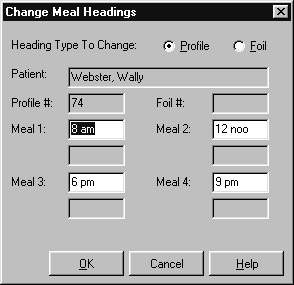

Meal headings can be set up for individual medical institutions. These defaults are applied to patients from the institution.
Deleting a Drug #
To delete a drug from a profile:
- Select the drug to be deleted from the Foil list.
- Right-click on the profile and select Delete selected medication from foil.
- Choose OK.

This procedure only deletes the medication from the PACKMAN profile. It does not delete the item from the patient’s history in Healthlinks Dispensing.
Editing Profile Settings #
The profile settings that can be edited for a drug or profile are:
- Foil numbers
- Pack type
- Direction
- Print Frequency.
To edit the profile settings: #
- Select the patient from the Patient drop-down list.
- Right-click on the profile to be edited and select Edit Profile.
- Edit the profile settings as required.
- Choose Save.
Adding Additional Drugs to an Existing Profile #
To add additional drugs to the profile after it has been saved:
- Select the patient from the Patient drop-down list.
- Right-click on the profile the drug is to be added to in the reference panel.
- Choose Add Medication to Profile.
- Choose a drug from the drop-down list or the patient’s dispensing history.
- Complete the Dosage instructions.
- Choose Print to print and save the profile.
Non-Packed Items #
Additional drugs can be added to the profile that are not packed into medication packages. For example: eye drops or syrups.
To add non-packed items:
- Check the Non-packed Item box.
- Choose a drug from the drop-down list or the patient’s dispensing history.
- Complete the Dosage instructions.
- Enter any additional non-packed drugs required.
- If necessary, print the new foil or click Save to print at a later stage.
Non-packed items are displayed in blue text on the screen.
Deleting a Profile #
To delete a profile:
- Select the patient from the Patient drop-down list.
- Select the profile from the Profile History list
- Right-click on the profile and select Delete profile




