Table of Contents
To open the Patient Organiser:
- From the File menu, select Organiser, then choose Patients.
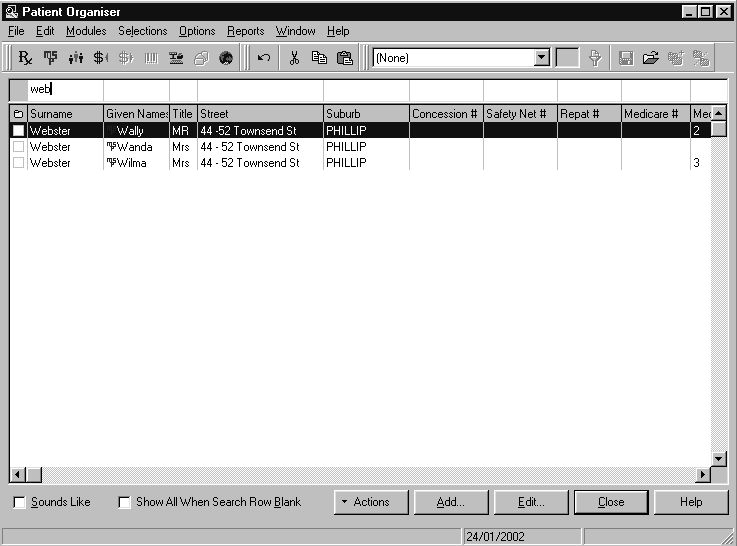
Patient Details Screen #
-
To open the Patient Details screen, do one of the following:
- From the File menu, select New then choose Patient
- From the Patient Organiser choose Add or select a record in the organiser and choose Edit.
- From the Patient drop-down list on the transaction panel,choose Add.
-
The Patient Details screen has the following pages:
- Identity
- PRF
- Medical
- Memos
- Other
Identity
-
The Identity page contains the following information about your patients:
- Patient name
- Contact details
- Personal details
- Usual doctor’s name
- Important medical and health numbers.
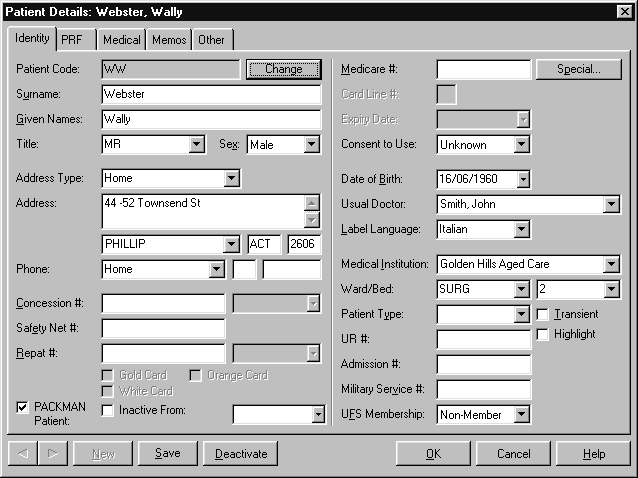
Medical
-
The Medical page can store the following information about your patients:
- Gender
- Date and Country of Birth
- Height and Weight
- Blood Types
- Creatinine levels
- Allergies
- Medical Conditions.
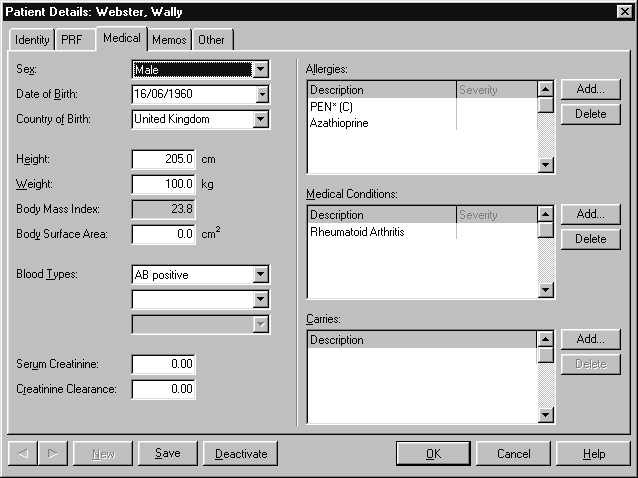
Memos
The Memos page contains the details of memos and alerts entered for the patient.
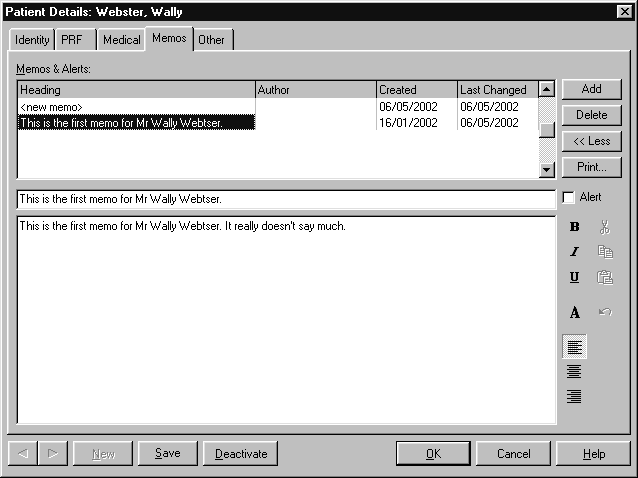
Other
-
The Other page contains the following information about your patients:
- Account information
- Health Fund membership
- Selections details
- Repeats Notification Program status (where the Repeats Notification Program is installed).
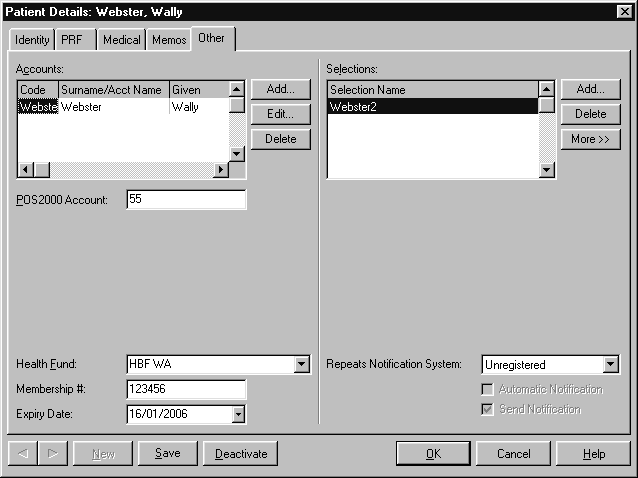
Accounts
Where the Amfac Accounts Receivable module is available, patients can be members of various accounts. You can add, edit or delete account membership from the Other page. If you want to see more details on individual accounts, refer to the Amfac Accounts Receivable manual.
-
To add a patient to an account:
- Select Add, located next to the Accounts table. The Select Account screen is displayed
- Start typing the name of the required account
- Select the required account and choose OK.




