- From the LOTS Main Menu, select the ‘Stock Cards’ menu button (as shown in Figure 2.7.1).
- You will be prompted to enter in your Staff ID (as shown in Figure 2.7.2).
- Key in your staff ID and password.
- Select ‘OK’ to proceed.
- The ‘Stock Search’ prompt will display (as shown in Figure 2.7.3).
- Select the ‘Shelf’ button (as shown in Figure 2.7.3).
- The ‘X items in Shelf Label Queue’ screen will be displayed (as shown in Figure 2.7.4).
- Highlight the required shelf labels using the ‘Select All’ option or by using [Control] or [Shift] Keys.
- Select the ‘Print Selected Labels’ button (as shown in Figure 2.7.4).
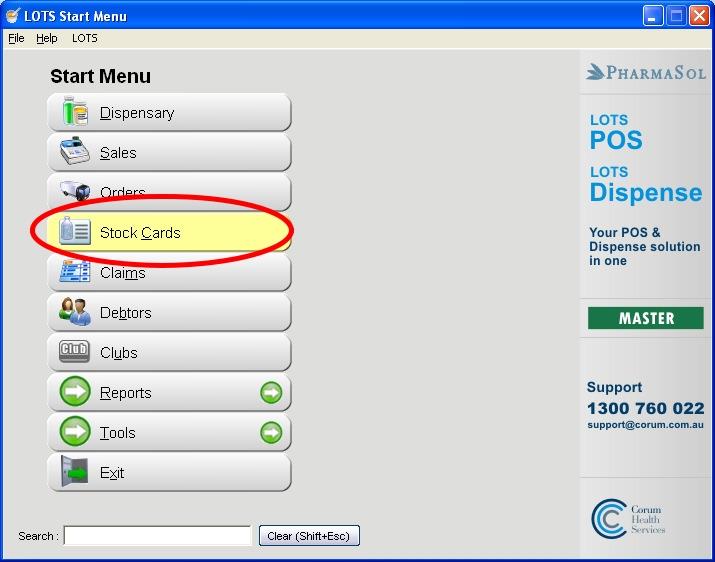
Figure 2.7.1
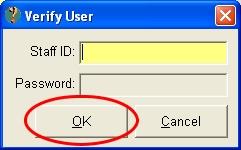
Figure 2.7.2
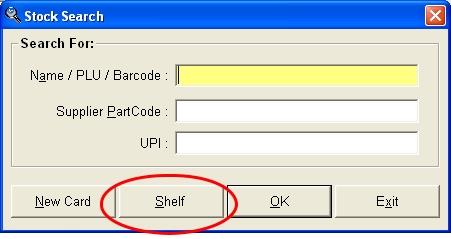
Figure 2.7.3
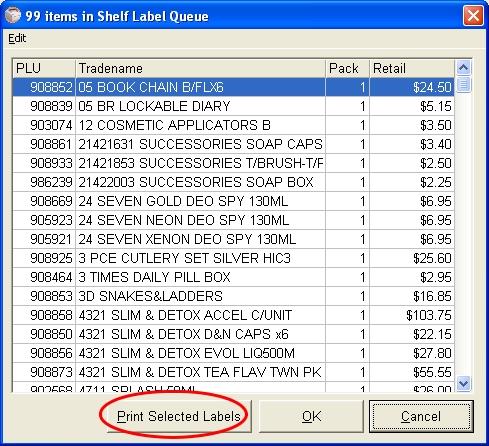
Figure 2.7.4




