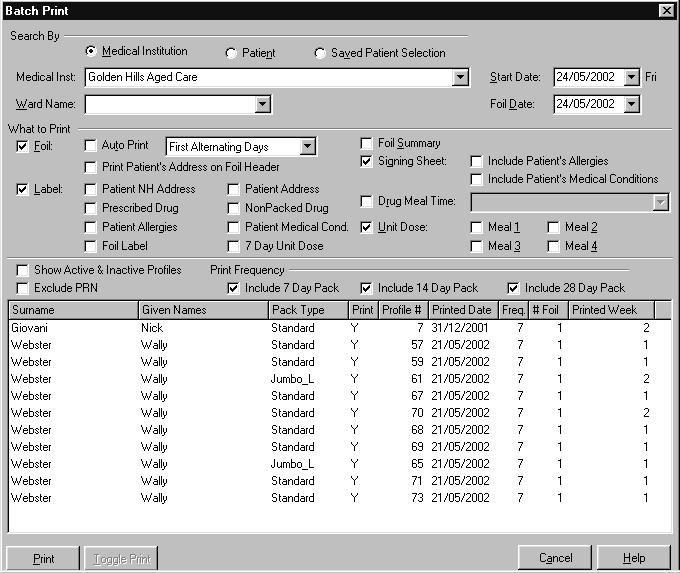Table of Contents
The table below lists the reports available in PACKMAN
- Patient List
- Medical Institution List
- Current Patient Profile Listing
- Historical Patient Profile Listing
- Batch Print
- Form Templates
Patient List #
The Patient List provides a listing of all patients belonging to a medical institution.
To preview or print a patient list:
- From the Reports menu, choose Patient List.
- From the Medical Institution drop-down list, select the required medical institution and choose OK.
- Select whether to show Active, Inactive or Both types of patients
- Choose Print
- Choose the Print button to print the report
This takes you to the Preview screen.
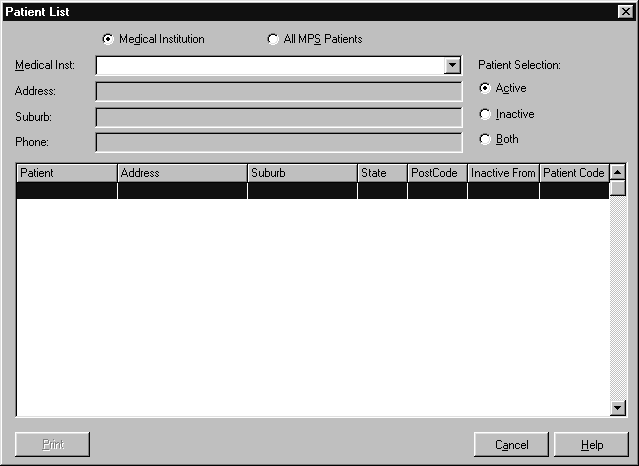
An example of a patient listing is shown below.
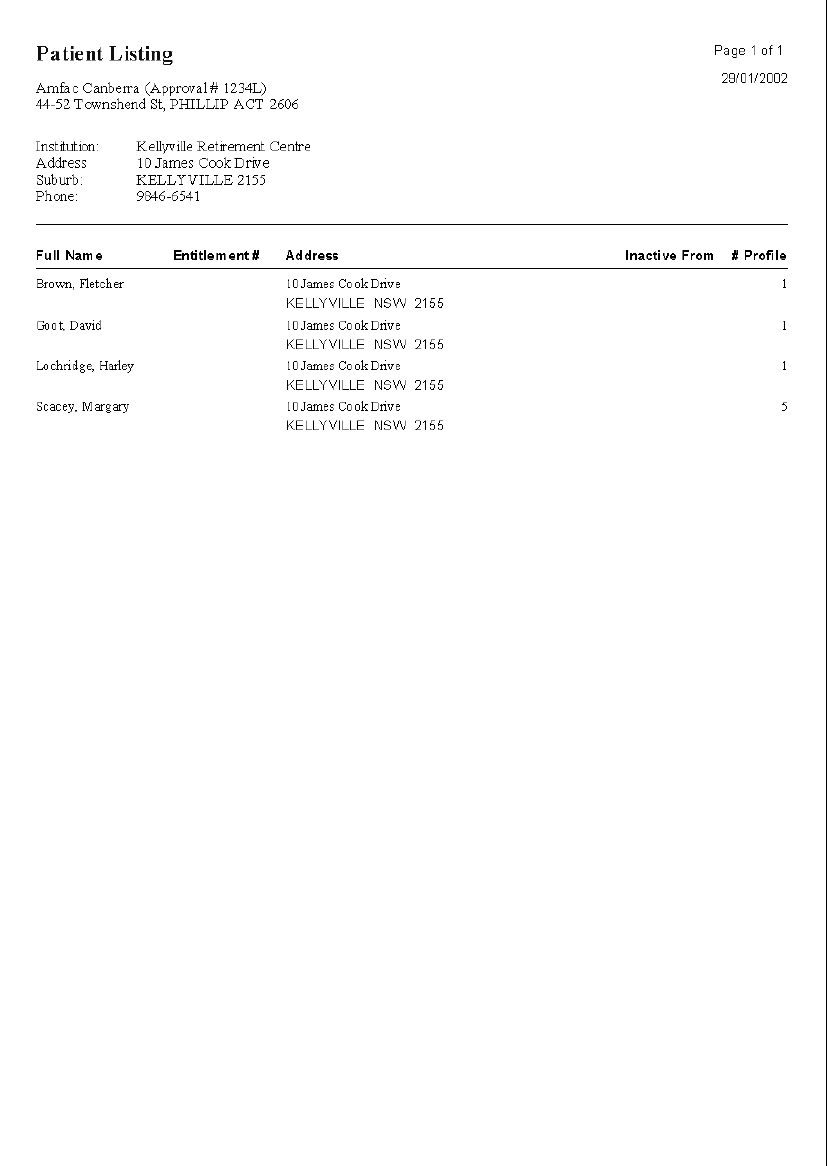
Medical Institution List #
The Medical Institution List provides a listing of all medical institutions.
-
To preview or print a medical institution list:
- From the Reports menu, choose Medical Institution List.This takes you to the Preview screen.
- Choose the Print button to print the report
An example of a medical institution listing is shown below.
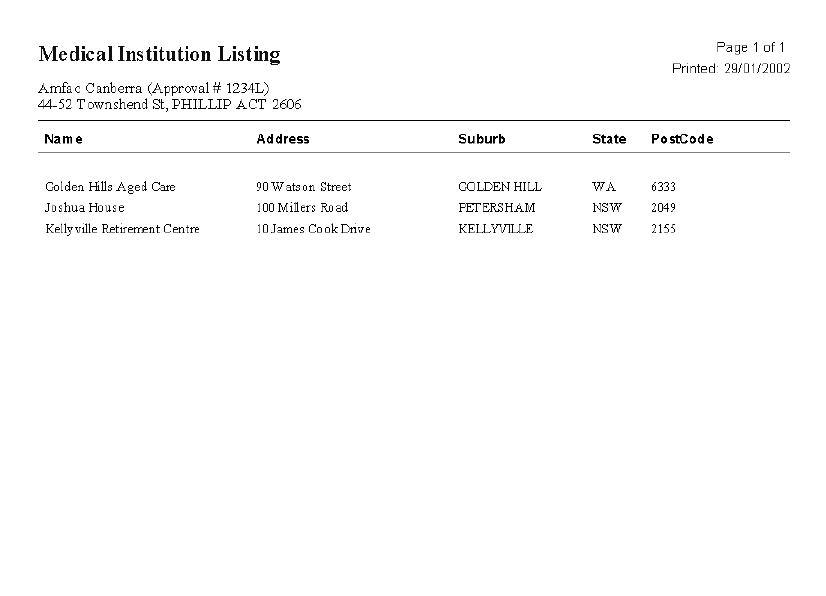
Current Patient Profile Listing #
The Current Patient Profile Listing provides a report on all medication profiles for patients belonging to a specified medical institution.
-
To preview or print a current profile report:
- From the Reports menu, choose Current Patient Profile Listing.
- From the Medical Institution drop-down list, select the required medical institution and choose OK.
- Select the required patient from the Patient list.
- Select the profile to view from the Profile list. The drugs for the selected patient’s profile are displayed in
the Profile Drug box. - Select Print.
- Choose whether you wish to Print All Patients for the medical institution or Print the Selected Patient.This takes you to the Preview screen
- Choose the Print button.
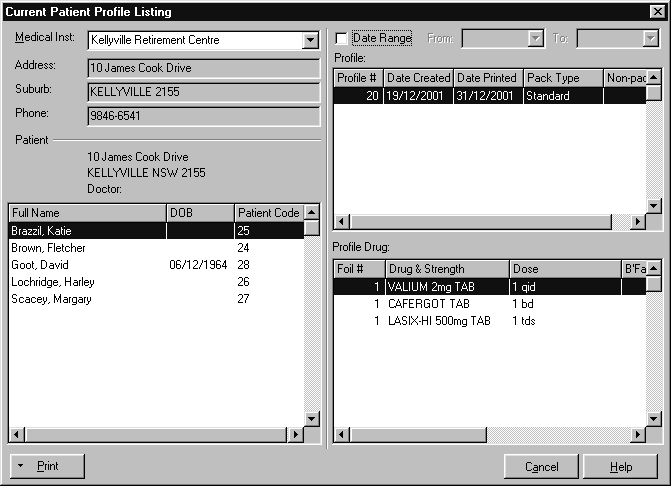

To limit the profile to a particular date range, select the Date Range box and then specify the Created From and To dates,using the calendar feature.
An example of a current patient profile listing is shown below.
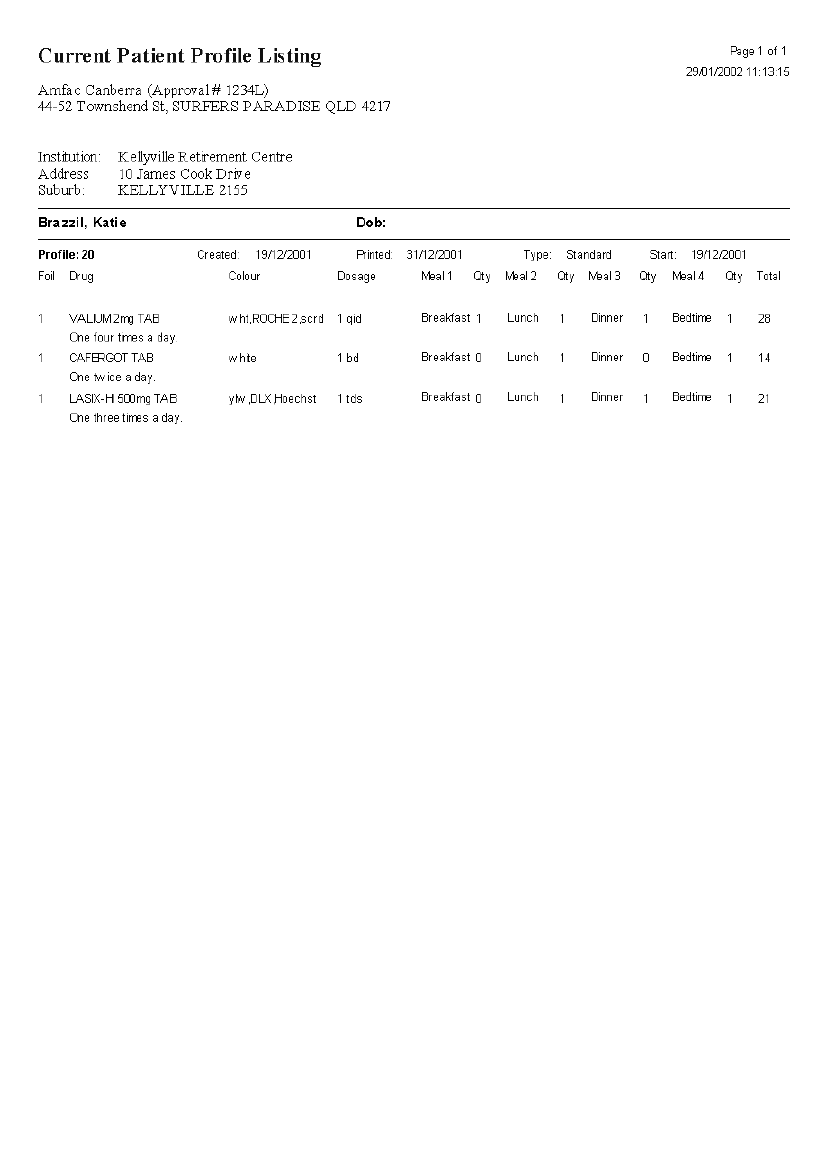
Historical Patient Profile Listing #
The Historical Patient Profile Listing provides an historical report on all medication profiles for patients belonging to a medical
institution.
-
To preview or print a profile history report:
- From the Reports menu, choose Historical Patient Profile Listing.
- From the Medical Institution drop-down list, select the required medical institution and choose OK.
- Select the profile to view from the Profile list.The drugs for the selected patient’s profile are displayed in the Profile Drug box.
- Choose Print and choose whether you wish to Print All Patients for the medical institution or Print the Selected Patient.This takes you to the Preview screen.
- Choose the Print button.

To limit the profile to a particular date range, select the Date Range box and then specify the Created From and To dates, using the calendar feature.
An example of an historical patient profile listing is shown below.
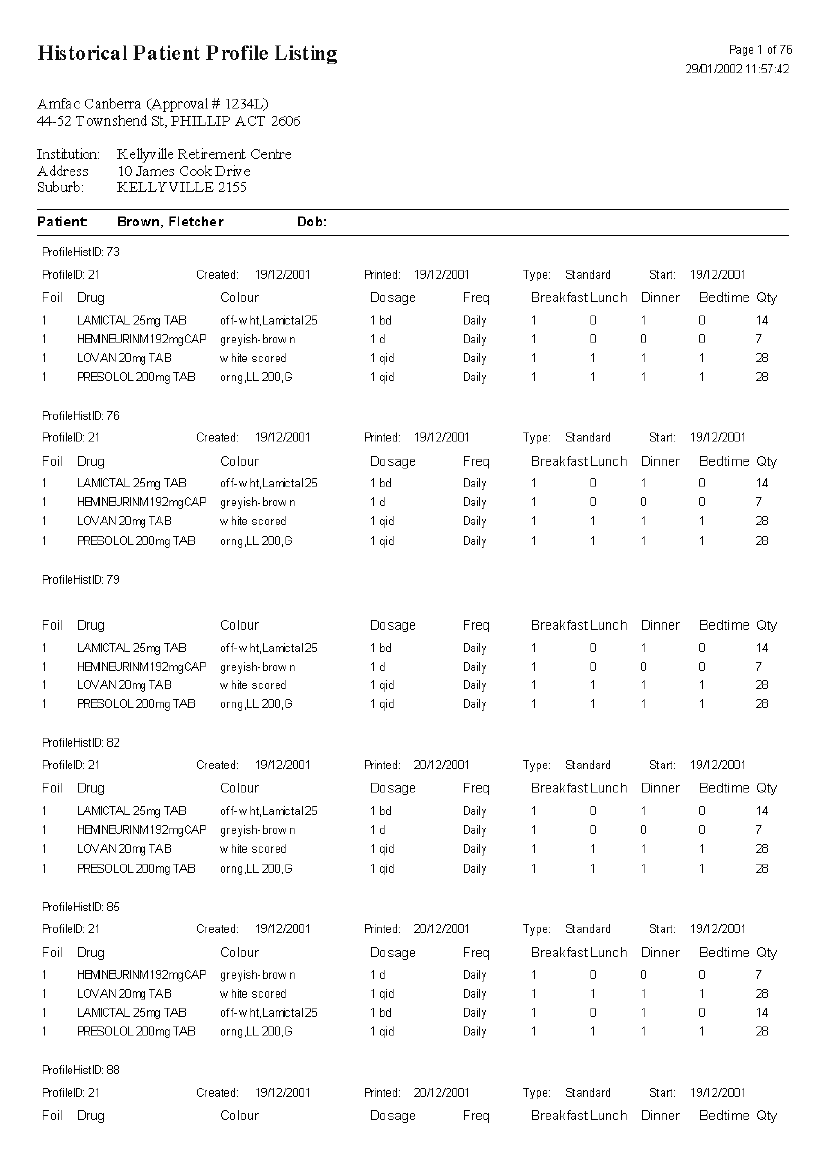
Batch Print #
The Batch Print option is used to produce foils, signing sheets and labels for batches of patients.
-
To do a batch print:
- From the Reports menu, choose Batch Print.
- Choose whether the batch print is for a Medical Institution, Patient or Saved Patient Selection.
- Choose the medical institution or patient selection from the drop-down list. If printing for a medical institution, you can also specify a particular ward.
- Specify the Start Date and Foil Date.
- Select the items to be printed from the What to Print section
- Select Print and then Yes to start printing.
- Choose Finish to return to the PACKMAN work area