Table of Contents
- To open LOTS double-click the LOTS icon on your computer desktop or use the keyboard shortcut Ctrl + Shift + L.
- If this is the first time you’ve started LOTS today you will be presented with the ‘Corum Health Services Today’ screen (as shown in Figure 1.1.1).
- This screen shows on-line content from Corum and can change from day-to-day Figure 1.1.1 displaying current and relevant information.
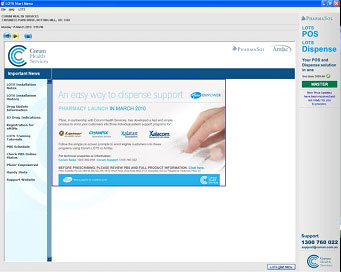
Figure 1.1.1
Handy Hint! #
Did you know that Corum has a range of useful training resources available from the Corum Health Services Today screen?
These are:
- Online training tutorials for the latest LOTS program release – you will find training tutorials for all new functionality being added into that release.
- LOTS Training tutorials for other modules within LOTS.
- A Handy Hints section for frequently asked questions.
Access these resources from the menu on the left hand side of the Figure 1.1.2 screen (as shown in Figure 1.1.2).

Figure 1.1.2
- To start LOTS click on the ‘LOTS Start Menu’ button located on the bottom left hand side of the screen.
- When the LOTS Start Menu is displayed select the ‘Sales’ menu button to start the LOTS Sales module.
- Alternately, use your downward arrow key and select [Enter] once the ‘Sales’ menu button is highlighted in (as shown in Figure 1.1.3).
- The ‘LOTS Point of Sale’ screen will be displayed (as shown in Figure 1.1.5).
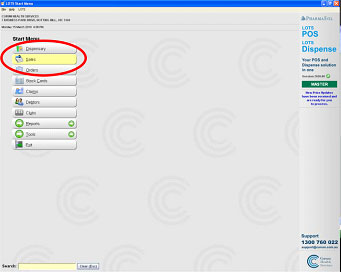
Figure 1.1.3
Note: To return to the Corum Health Services Today screen select ‘File’ then ‘Corum Health Services Today’ or use the shortcut Ctrl + T (as shown in Figure 1.1.4).
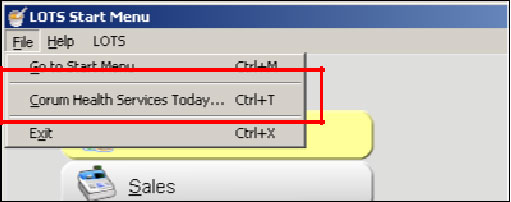
Figure 1.1.4
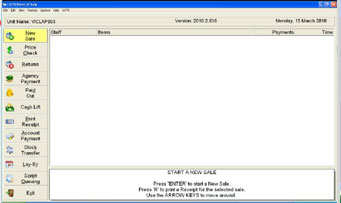
Figure 1.1.5




