Table of Contents
All reports for PACKMAN are listed under the Reports menu on the work area. For most reports, a Report Criteria screen is displayed.
-
From this screen you can:
- Set the criteria used to compile the report
- Preview the report
- Select and set up the printer
- Print the report
Setting Criteria #
Each report has different criteria that can be set to define the actual report.
For example:
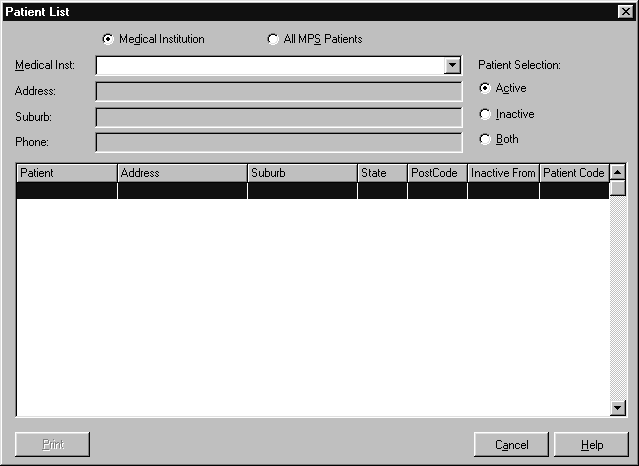
Previewing Reports #
-
To preview a report:
- Choose the required report from the Reports menu
- Type your criteria in the appropriate boxes.
- Choose Print.
- The preview is displayed on the screen.
- Choose Close to return to the Report Criteria screen or Print to print the report.
Moving Around the Report Preview
If the report’s page doesn’t fit on the screen, use the scroll bars at the right and the bottom of the preview screen to view the hidden areas of the page.Use the mouse to scroll up and down, and left and right, using the scroll bars. There are no keyboard equivalents for these actions.
The Preview Screen
The preview screen’s toolbar is shown in the picture below.
![]()
The table on the following page describes each button and lists any keyboard short-cuts.
| Toolbar | Shortcut | Description |
|---|---|---|
| Show a whole page at a time | ||
| Show page at 100% (normal size). | ||
| Show the full page width | ||
| Ctrl+ Home | Go to the first page of the report. | |
| PgDn | Go to the next page of the report. | |
| PgUp | Go to the previous page of the report | |
| Ctrl+End | Go to the last page of the report | |
| Select and set up a printer for the report. | ||
| Print the report | ||
| Save the report definition. | ||
| Load a report definition. | ||
| Alt+C | Close the preview screen and return to the Report Criteria screen |
Printing Reports #
-
To print a report:
- Choose the report from the Reports menu.
- Type your criteria in the appropriate boxes.
- Choose Print.In most instances in PACKMAN, this takes you to the Preview screen.
- Choose the Print button
Changing Printers #
Reports are normally sent to the printer that has been set up for reports (i.e. the reports default printer).
-
To print a report to a different printer:
- 1 Choose the report from the Reports menu
- Type your criteria in the appropriate boxes
- Choose Print.
- Choose the Printer Setup button.
- Choose the required printer from the Name drop-down list
- Choose OK.
- Choose Print to print the report to the specified printer.




