Table of Contents
-
Batch Print is used to print foils, labels and signing sheets for:
- Individual patients
- Patients belonging to a specific medical institution
- Patients in a saved selection.
- The Reports menu, or
- The Printing menu.
- Choose Batch Print from the Reports menu
- Choose Batch Print from the Printing menu on the reference panel.
The Batch Print feature can be accessed in two ways:
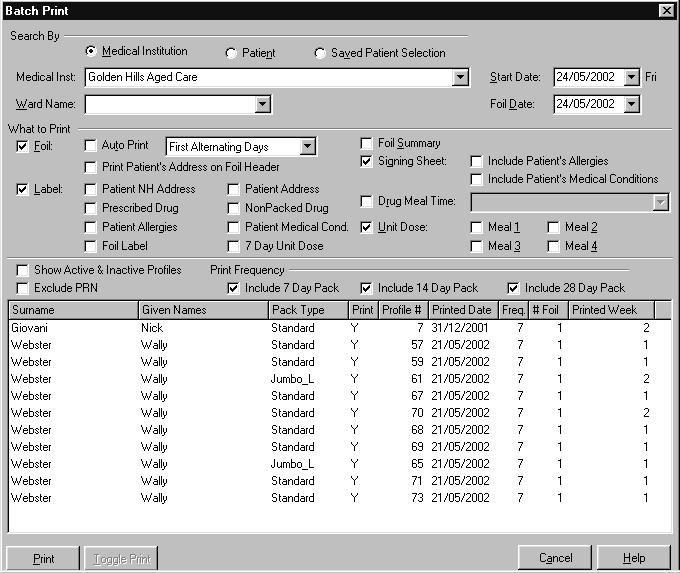
To access the Batch Print feature, do one of the following:
Individual Patients #
-
To print items for an individual patient using the batch print option:
- Select Batch Print from the Reports or Printing menu.
- Select the Patient option
- Select the required patient from the Patient drop-down list.
- Select the items to be printed in What to Print.The items to print default to the options set in Module Setup but can be changed.
- Choose Print to print the selected items
- Choose Finish to return to the PACKMAN work area
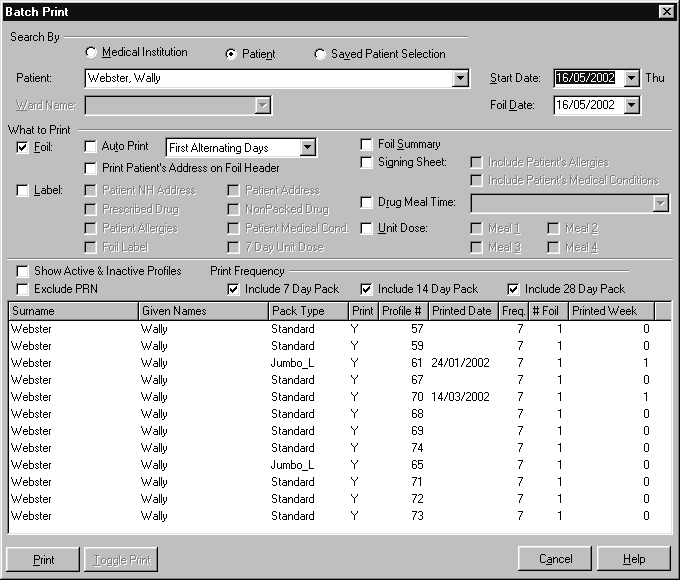

If you have profiles with alternate days or other frequencies, ensure that the Auto Print option is selected during the batch run to ensure that the correct profile for the week is printed.
Medical Institution #
-
To print items for all patients of a medical institution:
- Select Batch Print from the Reports or Printing menu
- From the Medical Institution drop-down list, select the required medical institution and choose OK
- Select the required print items in What to Print.The items to print default to the options set in Module Setup but can be changed.
- Choose Print to print the selected items.
- Choose Finish to return to the PACKMAN work area
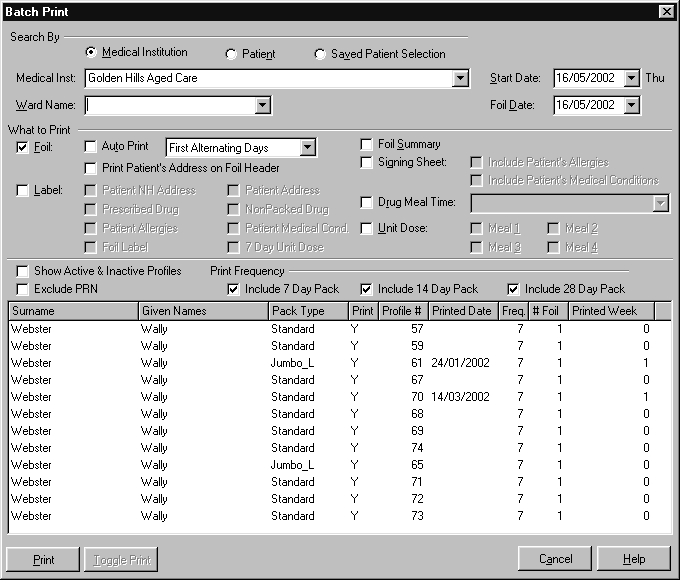

If you have profiles with alternate days or other frequencies, ensure that the Auto Print option is selected during the batch run to ensure that the correct profile for the week is printed
Saved Selections #
The Saved Patient Selection option in Batch Print allows profiles to be printed for groups of patients.
-
To print profiles for a saved selection of patients:
- Select Batch Print from the Reports or Printing menu.
- Choose Saved Patient Selection.
- Choose the required selection from the drop-down list and select OK.
- Select the print items in What to Print.
- Choose Print to print the selected items.
- Choose Finish to return to the PACKMAN work area
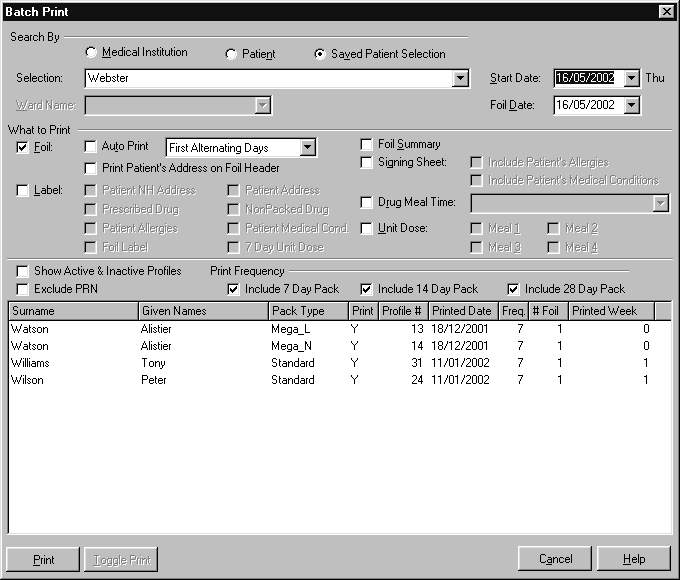

If you have profiles with alternate days or other frequencies, ensure that the Auto Print option is selected during the batch run to ensure that the correct profile for the week is printed




