To create a profile from the patient’s Healthlinks Dispensing prescription history:
- Choose the patient from the Patient drop-down box.
- Choose New Profile and Medication from the Type box.
- Type the date for the foil to start in the Start Date box.
- Select the type of foil required from the Pack Type box.
- Select the print frequency for the profile from the Print Freq. box.
- For Jumbo or Mega foils, select the direction of printing from the Up/Down box.
- Double-click on the medication in the Patient History to be added to the profile.
- Enter the dosage breakdown in the dosage times boxes (i.e. Lunch, Dinner, or whatever labels have been customised to your system).
- Press Tab until the new drug is displayed in the Drug & Strength box.
- Repeat steps 7 to 9 to add additional drugs to the profile.
- Choose Print to print and save the profile.
SHORTCUT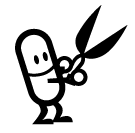
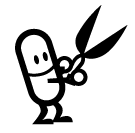
This is the fastest way to create a patient profile as the drug prescribed, drug dispensed, directions, short name and description are automatically inserted into the profile.
TIP

You can also add drugs to the profile manually by calling up the drug in the Item Presc box.




