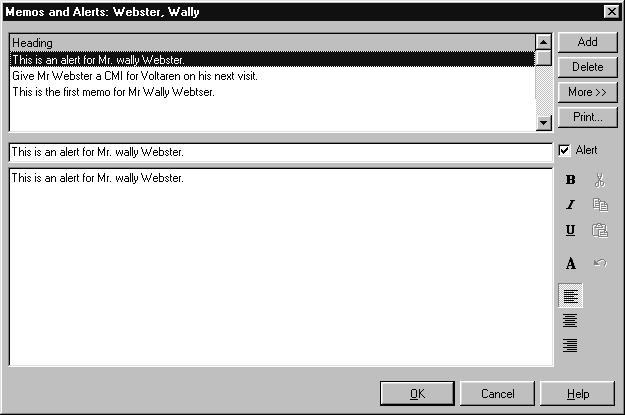Table of Contents
Each Amfac organiser has a corresponding details screen. Most details screens have multiple tabbed pages with the first page containing the most frequently used information.
-
Opening a Details Screen
- From the File menu, select New, then choose the details screen that you want to display.
- From the organiser choose Add or select a record in the organiser and choose Edit.
Details screens are also accessible from the work area and from other details screens.
For example:
Alerts and Memos #
Each details screen in PACKMAN can store alerts and memos. This allows you to keep notes and reminders on patients, doctors, drugs, pharmacists and medical institutions.
-
Creating Memos and Alerts
- From the Details Screen, select the Memos tab.If a Memos tab is unavailable, select the Others tab.
- Choose Add (located on the right of the screen).
- Type the message
- The first line automatically becomes the title.To change the title, select it then type the new title.
- Select the Alert check box if you want the message displayed whenever this record is selected.
Additional Commands
Other commands that can be used with Memos and Alerts are listed in the table below.
| Command | Description |
|---|---|
| Delete | Choose Delete to delete the currently selected memo or alert |
| Choose Print to print the currently selected memo or alert. | |
| More >> | Choose More >> to display author, date created and date modified. |
| << Less | Choose << Less to display only the title. |
| B | Choose B to make the selected text bold. |
| I | Choose I to make the selected text italics. |
| U | Choose U to make the selected text underlined. |
| A | Choose A to change the font of the selected text. |
| Align Left | Choose Align Left to make the memo text align with the left side of the window |
| Align Centre | Choose Align Centre to make the memo text align in the centre of the window. |
| Align Right | Choose Align Right to make memo text align with the right side of the window. |
| Cut | Choose Cut to lift and move selected text to another part of the memo body |
| Copy | Choose Copy to reproduce selected text |
| Paste |
|
| Undo | Choose Undo to cancel your last change |
The Memo and Alert Screen
When entering transactions for a patient, if an alert is present, a separate window automatically displays the alert.
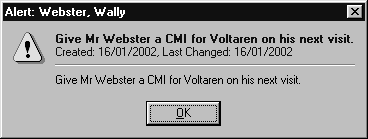
If a memo is present, a yellow note icon ![]() next to the patient’sname is displayed. Choosing this icon launches an Alerts and Memos screen, where the contents of the memo can be displayed.
next to the patient’sname is displayed. Choosing this icon launches an Alerts and Memos screen, where the contents of the memo can be displayed.