- From the LOTS Start Menu select ‘Sales’
- From the Sales screen select ‘Lay-By’ (see Figure 1.14.16).
- This will display the ‘Lay-By’ screen. Enter the ‘Customers’ name or the ‘Lay-By No’ to retrieve the Lay-By (see Figure 1.14.17).
- Once the correct Lay-By is displayed select ‘Enter New Payment (+)’. This will display the ‘Enter Lay-By Payment’ window (see Figure 1.14.18).
- On the left hand side of the ‘Enter Lay-By Payment’ window it will display the customer and the details relating to the Lay-By.
- Enter in your Staff ID into the ‘Salesperson’ field.
- In the ‘Total Payable’ field enter in the payment amount, select the tender type and select ‘OK’ (as shown in Figure 1.14.19).
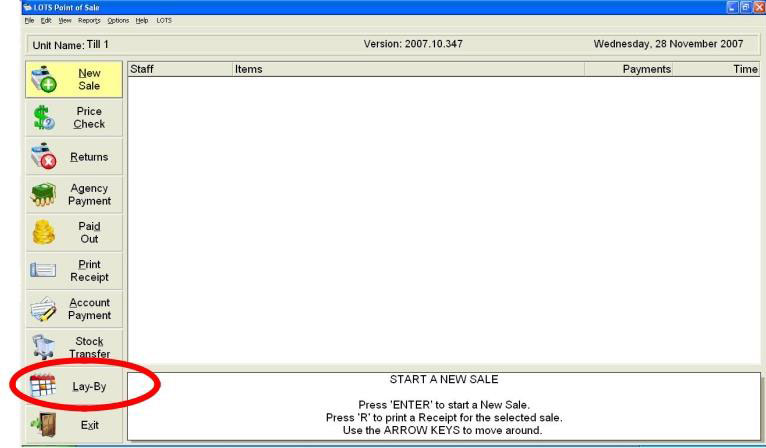
Figure 1.14.16
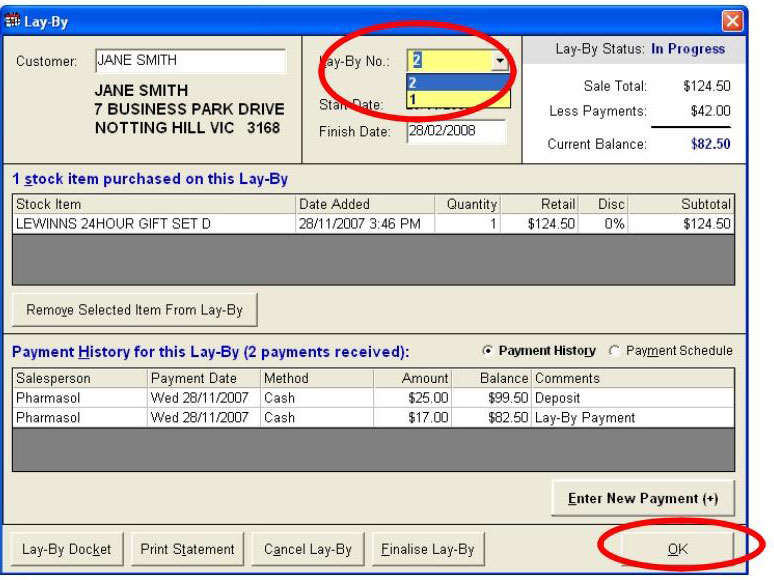
Figure 1.14.17
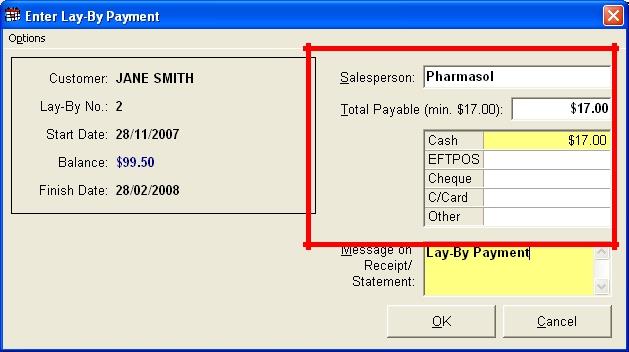
Figure 1.14.18
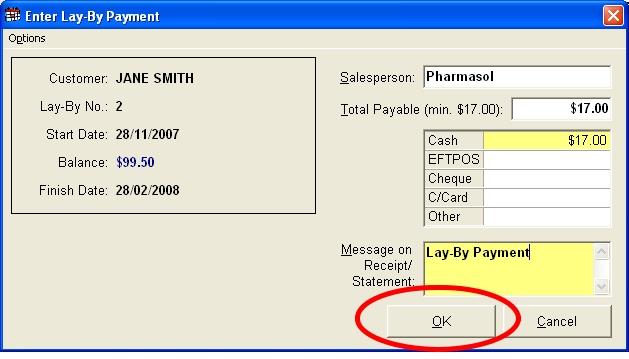
Figure 1.14.19
Note: The minimum payment displayed beside the ‘Total Payable’ field in the ‘Enter Lay-By Payment’ window is defined by the minimum payment option found in Tools Options Lay-By tab.




