Table of Contents
Use the PACKMAN Module Setup screen to create defaults that are applied to all patient medication profiles.
When creating a new profile, these defaults are applied but they can be modified for each individual profile.
To open the PACKMAN Setup screen:
- From the Options menu, choose Module Setup.
The PACKMAN Setup screen is displayed. - Select the Defaults tab.
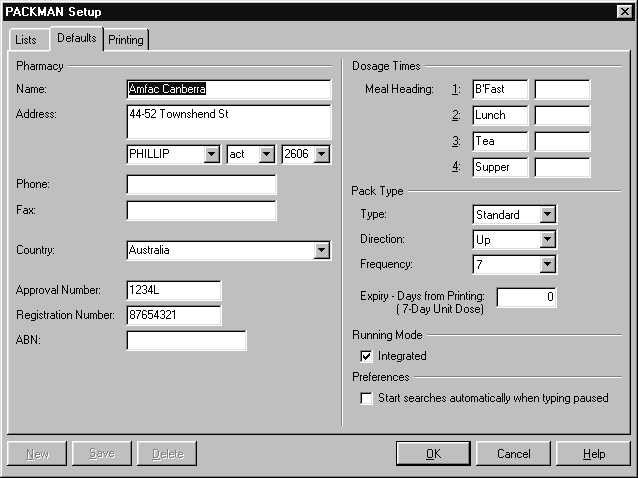
Default settings can be created for the following:
Default #
- Meal headings (dosage times)
- Pack type
- Direction
- Print frequency
- Expiry days
Meal Headings #
The meal headings are the titles used on the medication packs to indicate dosage times. For example: Breakfast, Lunch, Dinner, Supper.
- From the Options menu, choose Module Setup.
The PACKMAN setup screen is displayed. - Select the Defaults tab.
- Type in the meal headings required for each of Meal 1, Meal 2, Meal 3 and Meal 4.
If you are using Medico Blister Paks, you can specify a second line to be printed on the foils for each meal heading. Type the extra information in the second box on the screen. - Choose OK.
The next profile created will use the new headings.
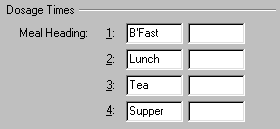

The meal heading title boxes are free text boxes and can be used to enter the dosage time as either a meal heading (b’fast, lunch etc.) or as a time (8 am, 12 noon etc.).
Pack Types #
The pack types refer to the different medication package types.
- Standard
- Jumbo_L
- Jumbo_N
- Mega_L
- Mega_N
- 28Day
- Unit Dose
To set the default pack type:
- From the Options menu, choose Module Setup.The PACKMAN Setup screen is displayed.
- Select the Defaults tab.
- Choose the default pack type required from the Type box.
- Choose OK.
The next profile created will use the new pack type.
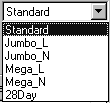
Direction #
The direction refers to the layout on the foil of the days. A direction of up prints the days so that they are printed up the page (with the later day first), while a direction of down prints the days down the page (with the later day last).
To set the default direction:
- From the Options menu, choose Module Setup.
The PACKMAN setup screen is displayed. - Select the Defaults tab.
- Choose either Up or Down from the Direction list.
- Choose OK.

This option only applies where a pack type of Jumbo or Mega is selected for the patient.
The next profile created will use the default direction.
Print Frequency #
The frequency refers to how often the foils are to be printed, in terms of days.
To set the default print frequency:
- From the Options menu, choose Module Setup.
The PACKMAN setup screen is displayed. - Select the Defaults tab.
- Choose either 7, 14 or 28 from the Frequency list.
- Choose OK.
The next profile created will use the new frequency.
Expiry Days #
The expiry days box is used to specify the number of days that 7-Day Unit Dose profiles are valid for after first being printed. The expiry date is calculated and printed on labels.
To set the default expiry days:
- From the Options menu, choose Module Setup.
The PACKMAN setup screen is displayed. - Select the Defaults tab.
- Type in the number of days after printing that 7-Day Unit Dose profiles are to expire in the Expiry box.
- Choose OK.




