Table of Contents
-
To open the Patient Profile Organiser:
- From the File menu, select Organiser, then choose Patient Profiles
- View active profiles by medical institution
- Search for profiles using the date created
- Edit profiles.
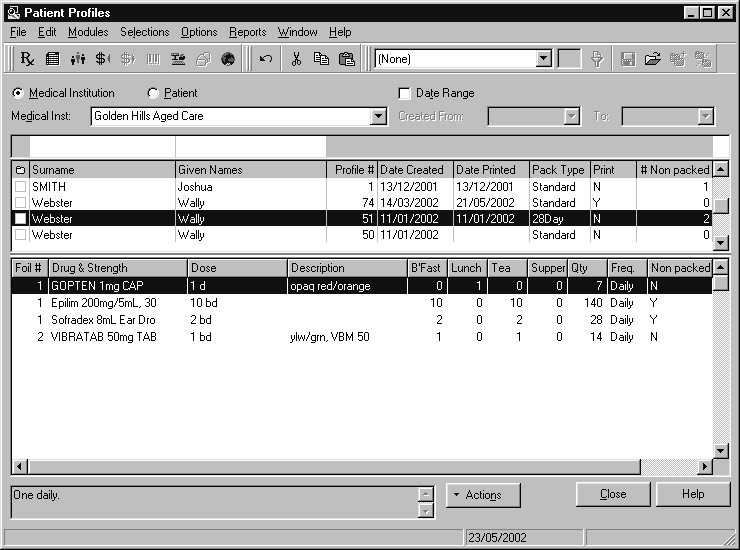
The Patient Profile organiser is different to the other organisers,as it displays the profile details in the same
window.
Use the Patient Profile organiser to:
Viewing Profiles #
-
To view a patient profile from the Patient Profile organiser:
- Select the medical institution from the Medical Inst dropdown list
- Find the required patient from the patient list displayed.You can enter a partial surname or first name above the column headings to move the highlight to the closest match.Alternatively, click on the surname or first name column to sort the patients
- Select the required patient. The profile is displayed in the panel below the patient list.
Searching For Profiles #
-
To search for a profile created within a date range:
- Select the medical institution from the Medical Inst dropdown list.
- Select the Date Range check box
- Enter the date range to search for in the Created From and To boxes.Profiles created for patients in the specified medical institution within the date range are automatically listed.
- To view a profile, select the required patient. The profile is displayed in the panel below the patient list.
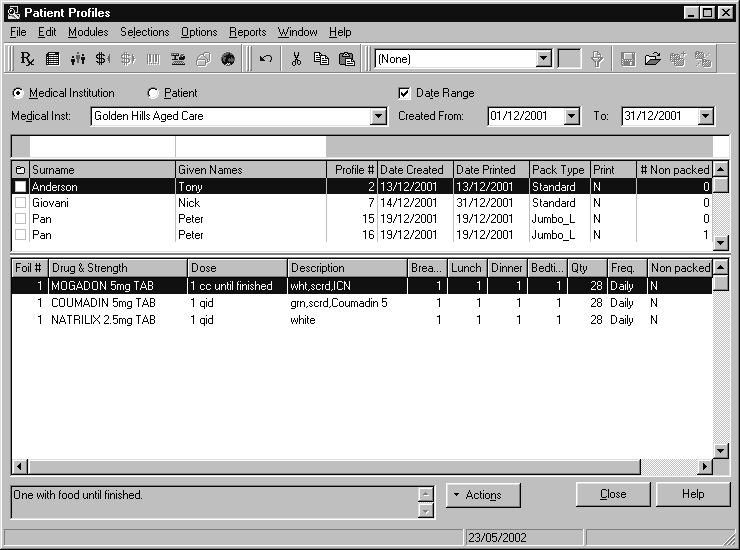
Editing a Profile #
-
To edit a profile:
- Select the required profile by selecting the selection box next to the patient
- Select the required edit function from the Actions menu. If you chose to edit or add to the profile, the profile is opened in the PACKMAN work area for you to edit




