- From the LOTS Start Menu Tools Printer Setup.
- From the Printer Setup screen, select the ‘Script Queue Receipts’ radio button (as shown in Figure 1.15.5).
- Once you have selected Script Queue Receipts, use the printer settings drop down menu to select the printer you wish to use.
Note: The Scripts Queue Receipts can print to a POS docket printer or a reports printer. If you wish to print receipts to your docket printer, select the same printer setup as your ‘POS Receipts’. - To change the Font, Font Style, Size, or Script type, select the ‘Set Font’ button.
- This will open up the ‘Font’ window (see Figure 1.15.6).
- Select the Font, Font style, Size and Script you wish to use, and then select ‘OK’.
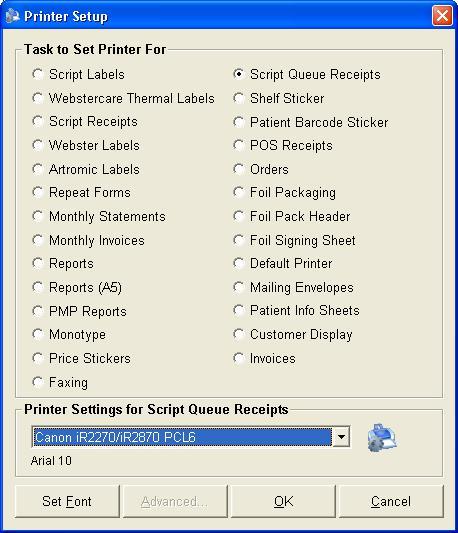
Figure 1.15.5
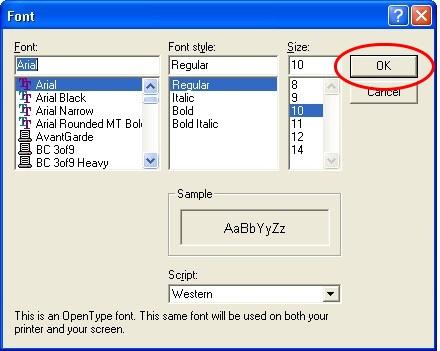
Figure 1.15.6




