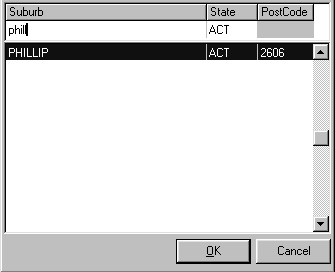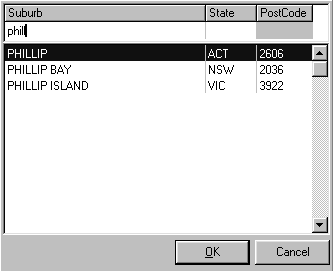Table of Contents
Options that apply to all Amfac modules are called system options. When you set a system option in one module, it also takes effect in other modules.
- System options include:
- Screen navigation options that control how you move between boxes on the screen
- Text formatting options that control how text is automatically changed as you type it
- An optional default state for suburb lists
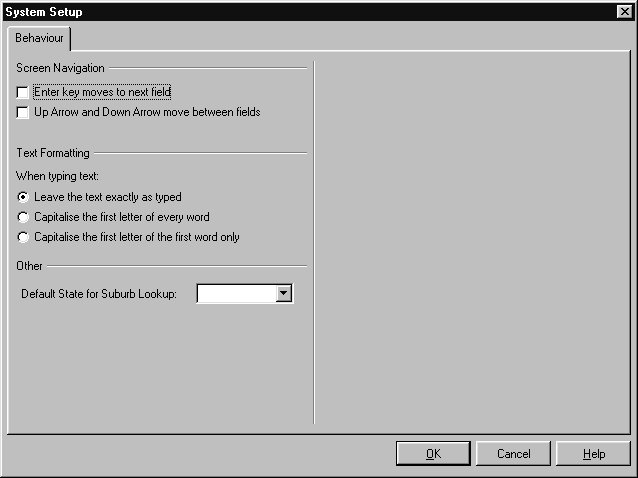
Screen Navigation #
Screens in your Amfac modules normally follow the Windows standards for keyboard and mouse behaviour, for instance in using Tab to move from one field to the next.
- You can change some of this behaviour to suit your personal preferences so that:
- The Enter key moves to the next field
- Up Arrow and Down Arrow move between fields
-
- To set the screen navigation options:
- From the Options menu, choose System Setup.The System Setup screen is displayed.
- Select the Behaviour tab.
- Under Screen Navigation, select the check boxes of any special behaviour you require.
- Choose OK.
The screen navigation options are described below

Changes to these settings apply to all the Amfac modules
Enter key moves to next field
When this option is selected, pressing Enter moves to the next field on the screen (i.e. as if Tab had been pressed).
- The following changes to standard Windows behaviour also take place:
- Default buttons are replaced with normal buttons. Default buttons are buttons which are activated when you
press Enter, regardless of where you are on the screen at the time. They are shown with dark borders (e.g. the OK button on the screen picture on the previous page). - Selection buttons can only be activated by pressing Space,rather than by either Space or Enter
- Use Shift+Enter or Ctrl+Enter rather than just Enter to force a new line in multi-line boxes such as Directions on the Dispensing work area
Up Arrow and Down Arrow move between fields
When this option is selected, pressing Up Arrow moves to the previous field on the screen (as if Shift+Tab had been pressed), and Down Arrow moves to the next field on the screen (as if Tab had been pressed).
Text Formatting #
These options enable the system to automatically change letters to upper case when you type without using Shift or Caps Lock.
-
- To set automatic text formatting:
- From the Options menu, choose System Setup.The System Setup screen is displayed
- Select the Behaviour tab
- Under Text Formatting, select the option describing how you want text to be treated as you type.
- Choose OK.
The text formatting options are described below.

Changes to these settings apply to all the Amfac modules.
| Text Formatting Option | Example |
|---|---|
| Leave the text exactly as typed | this is an example |
| Capitalise the first letter of every word | This Is An Example |
| Capitalise the first letter of the first word only | This is an example |
There are some places where it doesn’t make sense to capitalise every word. If you have the Capitalise the first letter of every word option selected, it is “reduced” to only capitalising the first letter of the first word in such cases.
Default State for Suburb Lists #
When entering addresses, the suburb list can initially show all suburbs in Australia, or only those in a particular state.
- To set the default state for suburb lists:
- From the Options menu, choose System Setup.The System Setup screen is displayed
- Select the Behaviour tab.
- Under Default State for Suburb Search, select the default state from the State box.If you do not want to restrict the suburb list to a particular state, select the blank item at the top of the State list
- Choose OK.

Changes to these settings apply to all the Amfac modules
- To look up a suburb in another state when a default state is set:
- In the suburb box, start typing the suburb name as normal.The suburb list is displayed.
- Press Tab to move to the State box in the search row
- Press Delete to clear the State box.The list will display all suburbs in Australia with the closest match highlighted.