-
Printing behaviour in PACKMAN can be customised to setup:
- Automatic print options
- Additional information to print
- Text formatting on foils options
Automatic Print Options #
When you choose Print from the PACKMAN work area, or access Batch Print, some items (e.g. foils and signing sheets) are selected automatically. You can also set other items to print automatically.
-
To select items for automatic printing:
- From the Options menu, choose Module Setup.The PACKMAN Setup screen is displayed
- Select the Printing tab.
- Under Automatic Print, select the check boxes of the items that you want automatically selected
- Choose OK.
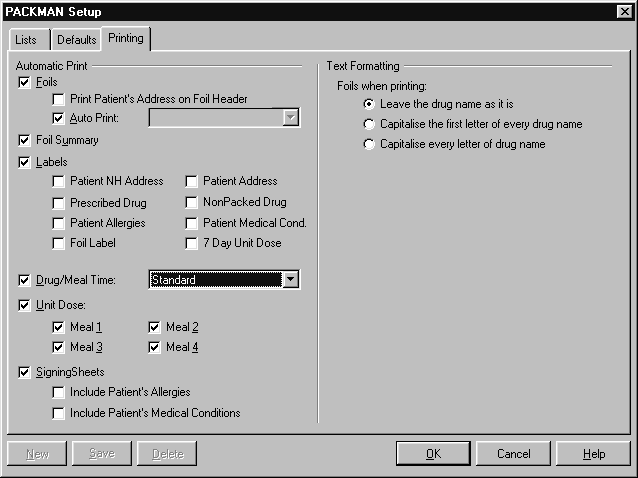
Additional Print Information #
-
During batch runs, additional patient information may be printed on:
- Foils (address)
- Signing sheets (allergies and medical conditions).
-
To set up PACKMAN to default to printing the additional information:
- From the Options menu, choose Module Setup. The PACKMAN Setup screen is displayed.
- Select the Printing tab.
- Select the additional information to be printed.
- Choose OK.
Text Formatting on Foils #
When printing foils, you can choose to print the drug name as is, capitalise the first letter of the drug name or capitalise all letters in the drug name.
-
To set up the text formatting for foils:
- From the Options menu, choose Module Setup.The PACKMAN Setup screen is displayed
- Select the Printing tab.
- Select the required option from the text formatting panel.
- Choose OK.
The text formatting options are described below.
| Text Formatting Option | Example |
|---|---|
| Leave the drug name as it is | EES Tablets 400mg |
| Capitalise the first letter of every drug name | EES Tablets 400mg |
| Capitalise every letter of the drug name | EES TABLETS 400MG |




